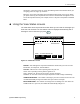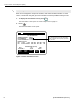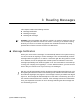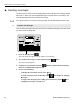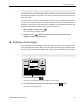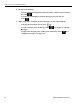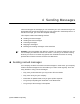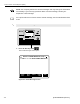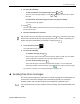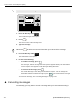User Guide
2 Getting Started
QUALCOMM Proprietary 7
u Using the View Status screens
The View Status screens provide information about your unit and the messages you
have sent and received. The View Status screen is displayed automatically after a
message is sent or whenever you press .
➈
Arrow keys—These keys move the cursor (the blinking marker that indicates where you
are typing) to the left, right, up, and down.
➉
Blue keys—these keys correspond to the information above them on the screen. When
you press a blue key, the unit performs the function in the black box that appears on the
screen directly above that key. For example, there is a key that corresponds to CREATE
MSG.
Figure 2-2. View Status screen
DRIVER—This field appears only if SensorTRACS is activated for your unit. For more
information, see Chapter 8, “SensorTRACS.”
STATUS—Indicates the current operating status for your unit:
Good—unit is operating correctly and the ignition is on.
Quiet—ignition is off, but the unit can send or receive messages.
Numbers—an error has occurred. Call your dispatcher or fleet manager immediately.
UNREAD MESSAGES—The number of messages you have received, but not read. The
unit will automatically change this number after you read the messages.
MSGS BEING SENT—The number of messages that are waiting to be sent. When the
satellite locks on to your unit, the number will automatically change to 0.
VIEW
STATUS
READ
NEXT
READ
PREV
REPLY CREATE
MSG
SEND
PRESS +, – TO CHANGE TIME ZONE: CST
DRIVER: UNINDENTIFIED
STATUS: GOOD
USE TO MOVE TO PREV (NEXT) SCREEN
OMNITRACS 9/30/96 10:23:21 CST
UNREAD MESSAGES: 0
MSGS BEING SENT: 0
( )
➀
➂
➃
➁
➀
➁
➂
➃