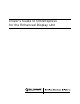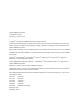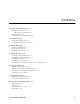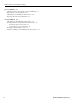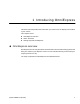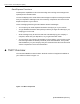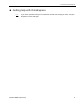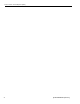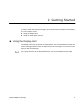User Guide
Driver’s Guide to OmniExpress (EDU)
6 QUALCOMM Proprietary
Figure 2-1. Display unit
➁
Message Waiting lights—these come on when you receive a new message. For important
messages, the lights blink indicating that there is a more urgent message. The lights stay
on until you read the message, then the unit automatically turns the message waiting lights
off. There is one light on the front of the unit and another on the top.
➂
View Status key—the View Status screens provide information about your unit. For a
description of the View Status screens, see “Using the View Status screens” on page 2-7.
➃
Backlight key—press to illuminate the keyboard and display screen in low light or after
dark. Press again to turn the backlight off.
➄
Volume control key—press at the top to increase the sound of the message waiting
beep and key clicks. Press the bottom to decrease the sound.
➅
Contrast key—press at the top to increase the contrast on the display, which lightens
the screen. Press the bottom to decrease the contrast, which darkens the screen.
➆
Keyboard speaker—the keyboard beeps once when a new message is received. For
important messages, the keyboard beeps three times indicating a more urgent message.
➇
No Signal light—this light comes on when the unit is searching for the satellite. This light
appears when you start your vehicle and it can take from 10 seconds to 10 minutes for the
unit to locate the satellite. The light may also appear when you are on the north side of a
tall building, under a covered fuel bay, or driving through a tunnel. In most cases, the light
will go off within a minute. If the No Signal light stays on when you are not near an
obstruction, call your dispatcher or fleet manager.
➄
➆
➇
➈
➀
➂
➅
➃
➁
➁
➉