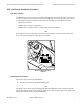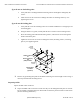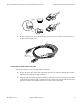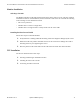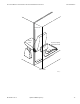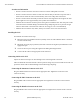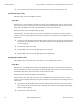Installation Guide
80-53184-1 Rev. A QUALCOMM Proprietary 15
Terrestrial Mobile Communications Terminal Installation Instructions Cable Installation
Connecting the Power/Accessory Connector to the TCU
After you have installed all other connectors, plug the Power/Accessory connector into the appropriate
slot. Tighten the screwlocks on the connector securely.
Checking All TCU Cable Connections
• Check to make sure all cable connections are securely tightened. Check that all cables have service
loops and that they are free from interference.
• Cables should not be pulled tight.
• Cables should have enough slack for easy removal.
• Connectors should emerge straight out from the TCU and not be pulled to the side or weighted
down by any items.
Securing Cables
After installing all TMCT components, provide a professional, finished layout with cables securely
fastened out of the way and out of sight, if possible.
Secure any excess cabling with cable ties and stow them under the driver’s seat.
Cable Installation
Because vehicles differ widely, cables can be installed in many different ways.
By now you already know where you have installed the antennae, the EDU, and the Handset. Now you
need to determine where you will mount the TCU. The space behind the driver’s seat is the most
typical location. Determine the most direct and protected route you can follow in routing cables to
connect these units to each other and to the vehicle.
Installing the Antennae Cables
The GPS Cable and the PCS Cable are joined together with black heat-shrink adhesive sleeving and
routed to the appropriate connector on the TCU.
Cable Run
Run Direction - Start at the antennae mount area and run the cable down through the tractor roof to the
TCU.
Routing Location - Route the Antenna Cable internally.
Cable Installation
1. Starting at the antennae mount area, run the cables down through the tractor roof toward the
TCU mount location. If possible, route the cable using existing brackets as tie points.