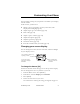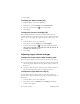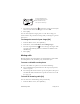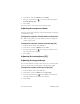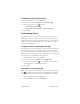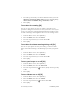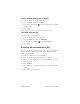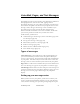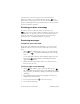User's Guide
Table Of Contents
- Before Using Your Phone
- Getting to Know Your Phone
- Making and Receiving Calls
- Phone Book
- Customizing Your Phone
- Voice Mail, Pages, and Text Messages
- Advanced Features
- Battery Care and Maintenance
- Performance, Maintenance, and Safety
- Accessories
Preliminary Draft Customizing Alerts 55
To change length of key beep [31]
1. From the Main screen, select [MENU].
2. From Menu, select 3>Volume; then 1>BeepLength.
3. Press the Up/Down keys to select:
❑ normal: emits a short beep
❑ long: emits a beep as long as you press the key
4. Select [OK].
Customizing Alerts
Your phone sends you audio or visual cues, such as beeps and
flashing icons, when it wants to alert you of received messages or
a low battery. You can adjust the volume on these alerts, designate
which ones you want to use and when you want to use them, or
turn them off altogether.
To adjust volume of message alerts [14]
You phone beeps to alert you that you’ve received a message (such
as voicemail), that you are roaming outside your network, that
your battery is running low, and many more messages and alerts
(discussed in “Voice Mail, Pages, and Text Messages” on page 59).
You can adjust or turn off these message beeps.
1. From the Main screen, select [MENU].
2. From Menu, select 1>Volume; then 4>Msg Alert.
3. Press the Up/Down keys to select off or the setting you
want (the more bars, the louder the alert).
4. Select [OK].
To set alert for messages [53]
When you receive a voice mail, page, or text message, the Message
icon appears in the display screen. In addition, your phone
sends you an alert. You can designate the kind of alert you want.
1. From the Main screen, select [MENU].
2. Select 5>Alerts; then select 3>Message.