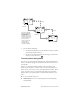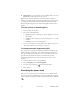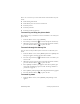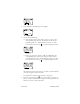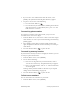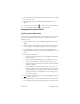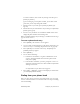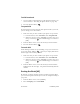User's Guide
Table Of Contents
- Before Using Your Phone
- Getting to Know Your Phone
- Making and Receiving Calls
- Phone Book
- Customizing Your Phone
- Voice Mail, Pages, and Text Messages
- Advanced Features
- Battery Care and Maintenance
- Performance, Maintenance, and Safety
- Accessories
46 Phone Book Preliminary Draft
2. Use any of the search methods discussed in this section to find
the name you want.
3. Select [VIEW]. The information about the phone book entry
appears.
4. Press the Up/Down keys to see the secure phone number.
5. Press the Send/Talk key to place the call.
Changing the phone book
To edit a phone book entry
You can change the phone number, name, and memory location of
any non-secret phone number. You can also make non-secret
numbers secret.
1. From the Home screen, select [BOOK]. The Location?? screen
appears.
2. Use one of the search methods to go the phone book entry you
want to edit (see “Searching the phone book” on page 42).
3. Select [VIEW] to see details of the entry. The [EDIT] and
[ERASE] Smart keys appear.Only the clear number appears on the
screen.
4. Do one of the following:
❑ To edit a clear phone number, select [EDIT]. The number
appears by itself.
❑ To edit a secure phone number, select [EDIT*]. You can
only edit the number; you will not be given options to
change the name or memory location or make the number
hidden or visible.
❑ To edit a hidden number (whether clear or secure), you
will be prompted to enter your lock code. Enter this code.
The default lock code is typically 0000 or the last four digits of
your phone number. For information on how to change your
lock code, see page 64.
5. Edit the phone number if you wish, using the Right/Left keys
to move the cursor.
6. Select [SAVE] for clear calls or [SAVE*] for secure calls when
you are finished editing the phone number. If you don’t want