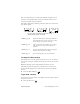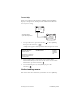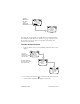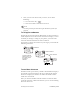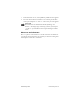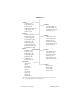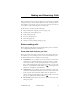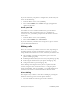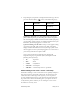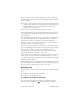User's Guide
Table Of Contents
- Before Using Your Phone
- Getting to Know Your Phone
- Making and Receiving Calls
- Phone Book
- Customizing Your Phone
- Voice Mail, Pages, and Text Messages
- Advanced Features
- Battery Care and Maintenance
- Performance, Maintenance, and Safety
- Accessories
22 Getting to Know Your Phone Preliminary Draft
To use Help
Some screens display the Smart Key [HELP]. Selecting HELP
displays a Help screen, which provides information about the
screen you are using.
1. To open the screen, press the Left key to select [HELP];
then press the Select key .
A Help screen appears with information about the previous screen.
2. Screens displaying a downward arrow provide more
information than you can view on one screen. To view this
information, press the Down key .
3. To exit the Help screen, select [EXIT] or press the
Clear key .
Understanding menus
One of the main selections from your Home screen is [MENU].
D
INFO
1- 2. 3&
4' 5( 6)
7_ 8! 9?
D
1-9: Special
Character
Clear: Return
End: Standby
Selecting [HELP]
opens the Help screen.
sel
Show picture of Help text; find
one with arrows
Help screens provide
information about the
previous screen.
Press the
Up/Down
arrows to
view more
text.
Select [EXIT] or press the
Clear key to return to the
previous screen.