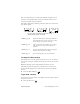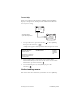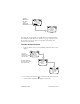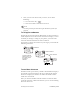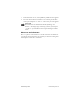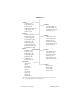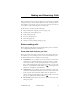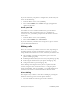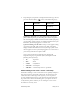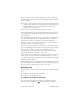User's Guide
Table Of Contents
- Before Using Your Phone
- Getting to Know Your Phone
- Making and Receiving Calls
- Phone Book
- Customizing Your Phone
- Voice Mail, Pages, and Text Messages
- Advanced Features
- Battery Care and Maintenance
- Performance, Maintenance, and Safety
- Accessories
Preliminary Draft Understanding display screens 21
This is an important screen to become familiar with because it
contains a row of Smart Keys that lead to all the other screens
you’ll need while using your phone.
All of these Smart Keys and the paths they lead to are discussed
later in this guide:
To return to Home screen
Your Home screen is also good to know because you can always
return to it if you get confused about the location of your current
screen.
While navigating screens and making selections, you can
sometimes get lost or forget the path that led to your current
location. If this happens, you can always return to your Home
screen.
■ Press the End/Talk key .
To go back a screen
If you do not want to return to the Home screen but just return to
the previous screen.
■ Press the Clear key .
MENU, page 22. Opens the Main Menu, containing submenus
and paths that lead to most of the screens that
let you change your phone’s settings
BOOK, page 35 Opens your phone book where you can enter,
edit, and save up to 200 names and phone
numbers
INFO, page 67 Provides quick information about your phone
number and your phone’s settings
LOCK, page 63 Turns on keyguard to protect your phone
Apr 25, Tue
11:37am
Display 2
MENU
BOOK
Apr 25, Tue
11:37am
Display 2
BOOK
INFO
My
Banner
Apr 25, Tue
11:37am
INFO
LOCK
Four smart keys are available from the Home screen:
[MENU], [BOOK], [INFO], and [LOCK].