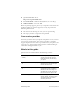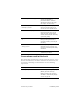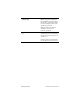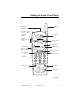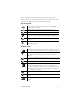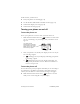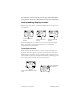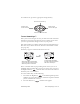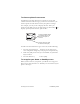User's Guide
Table Of Contents
- Before Using Your Phone
- Getting to Know Your Phone
- Making and Receiving Calls
- Phone Book
- Customizing Your Phone
- Voice Mail, Pages, and Text Messages
- Advanced Features
- Battery Care and Maintenance
- Performance, Maintenance, and Safety
- Accessories
Preliminary Draft 15
Here’s a quick overview of the keys on your keypad and the
display icons appearing at the top of your screen. Most of the keys
and icons are discussed in detail later in this guide.
On the keypad
Display icons
Navigation keys to change display screens and highlight
screen selections, page 22
Selection key to confirm screen selections, page 19
Send/Talk key to send or receive calls, page 28
End/Power key to turn phone on or off (page 16), end calls
(page 28), or return to the Home (starting) screen (page 22)
Message key to access voice mail, text messages, and pages,
page 59
Clear key to back up one screen (page 21) or delete text
characters (page 39)
Phone operating in digital mode. If it doesn’t appear, you’re in
analog mode.You can only make secure calls in digital mode.
Signal strength ranging from strong signal (four lines) to one
line. To increase signal strength, go outside or stand by a
window.
No service is available. Wait a few minutes or move to an open
area.
Call in progress
Outside of your home network (called roaming). If this icon
appears and is not flashing, your service provider has an
agreement with the network you are in; if it is flashing, you’re
in a territory not covered by a roaming agreement. Different
rates may apply. (Gov pay??)
Voice mail, text message, or page received, page 66.
Keyguard on, page 63. Keyguard is a setting to lock your key
presses.
Battery charge level. The more bars, the stronger the charge,
page 74.
sel