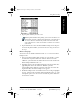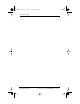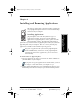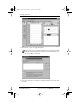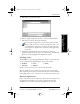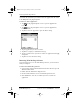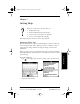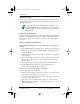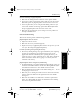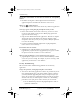User Guide
62 pdQ Basics Handbook
QUALCOMM Proprietary 80-68788-1 Rev X2, PRELIMINARY - 10/26/98
Removing Palm Desktop Software
extensions that you install; you cannot remove the applications that reside
in the ROM portion of pdQ smartphone.
To remove an add-on application:
1 Tap on the pdQ smartphone screen to open the Applications
Launcher.
2 Tap on the pdQ smartphone screen to open the Applications
Launcher menus.
3 Tap Delete from the App menu to open the Delete dialog.
4 Tap the application you want to remove.
5 Tap Delete to display a confirmation message.
6 Tap Yes to indicate that you want to remove the application from pdQ
smartphone.
7 Tap Done to close the Delete dialog.
Removing Palm Desktop Software
If you no longer want to use the Palm Desktop software, you can remove it
from your computer.
To remove the Palm Desktop software:
1 Select Settings and then Control Panel from the Start menu to open the
Windows Control Panel.
2 Double-click the Add/Remove Programs icon.
3 On the Install/Uninstall tab, select Palm Desktop from the list.
4 Click Add/Remove, then Yes to confirm you want to remove the
application.
pdQ basic.book Page 62 Monday, October 26, 1998 8:46 AM