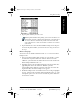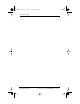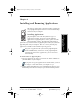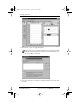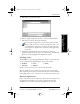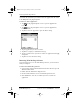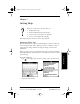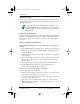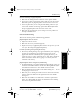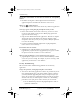User Guide
Chapter 6 Installing and Removing Applications 61
80-68788-1 Rev X2, PRELIMINARY - 10/26/98 QUALCOMM Proprietary
Installing Games
Experiencing the pdQ™
Advantage
Installing and Removing
Applications
Working with Organizer
Features
Working with Phone and
Messaging Features
5 Click Add to open the Open dialog.
6 Click the application(s) that you want to install on pdQ smartphone.
7 Click Open to return to the Install Tool dialog.
Review the list of applications you selected in the Install Tool
dialog. If you do not want to install an application, click it and
then click Remove. (This does not remove the application from
your computer, it simply removes it from the list of applications
to install.)
8 Synchronize pdQ smartphone and your computer to install the
application(s) you selected in step 6. See “Conducting a Local HotSync
Operation” in the pdQ Applications Handbook for details.
Installing Games
The CD-ROM that comes with pdQ smartphone. includes several games that
you can install with the pdQ smartphone. These games include:
■ HardBall ■ Puzzle ■ Giraffe
■ MineHunt ■ SubHunt
Giraffe is a fun, easy way for you to practice writing Graffiti®.
After you install and start a game, the instructions appear in the Game
menu. Depending on the game, the Game menu may also contain commands
to show high scores, to start a new game or to set Preferences for the game.
Removing Applications
In the event that you run out of memory or decide that you no longer need
an application you installed, you can remove applications from pdQ
smartphone. You can remove only add-on applications, patches and
pdQ basic.book Page 61 Monday, October 26, 1998 8:46 AM