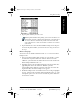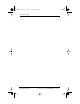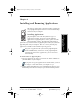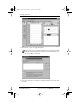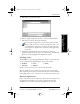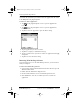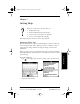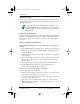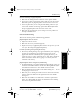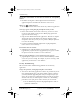User Guide
Chapter 6 Installing and Removing Applications 59
80-68788-1 Rev X2, PRELIMINARY - 10/26/98 QUALCOMM Proprietary
Experiencing the pdQ™
Advantage
Installing and Removing
Applications
Working with Organizer
Features
Working with Phone and
Messaging Features
Chapter 6
Installing and Removing Applications
This chapter explains how to install and remove applications
on your pdQ™ smartphone and how to remove Palm™ Desktop
software from your computer.
Installing Applications
pdQ smartphone comes with many different types of
applications installed. You can also install additional
applications on pdQ smartphone, such as games and other
Palm-compatible software. The Palm Install Tool makes it
quick and easy to install software on pdQ smartphone when you synchronize
pdQ smartphone and your computer. There are a variety of third-party
applications available for the Palm III™ operating system.
Any game or application that you install on pdQ smartphone
resides in RAM memory. A hard reset on the pdQ smartphone
automatically deletes these applications; you can also delete
them manually.
To install software on pdQ smartphone:
1 Copy the application you want to install into the Add-on subfolder in
your Palm folder on your computer.
If you prefer to copy the application into another folder, you need
to navigate to that folder before you complete step 5.
2 Double-click the Palm Desktop icon on your Windows desktop (or select
Palm Desktop from the Start menu) to open the Palm Desktop software.
S024_01A
pdQ basic.book Page 59 Monday, October 26, 1998 8:46 AM