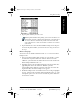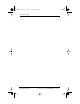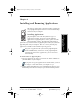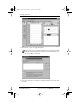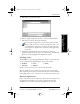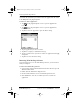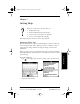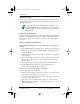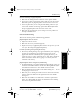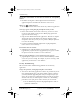User Guide
Chapter 5 Finding Information 57
80-68788-1 Rev X2, PRELIMINARY - 10/26/98 QUALCOMM Proprietary
Using Phone Lookup
Finding Information Getting Started Working with Organizer
Features
Working with Phone and
Messaging Features
4 Tap the phone number you want to use.
To find a phone number more quickly, you can enter the first letter
of the name you want to find in the Look Up line at the bottom of
the screen. The list automatically scrolls to the first name that
starts with that letter. You can continue to add letters to narrow
your search.
5 Tap the Add button to close the Phone Number Lookup screen and paste
the name and phone number you selected into the entry you selected
in step 1.
Phone Lookup Tips
You can also use the Graffiti® Command stroke “/L” to activate the Phone
Lookup feature.
■ You can use Phone Lookup while entering text. For example, to insert
the full name and phone number for someone with the last name
“Williams,” you would write the Graffiti characters for “Wi” and then the
Phone Lookup Command stroke “/L.”
■ Assuming you have only one Address Book entry that begins with “Wi,”
pdQ smartphone inserts the full name “Williams” (and the
corresponding phone number). If you have more than one name that
begins with “Wi,” the Phone Lookup screen appears.
■ The Phone Lookup feature also works for selected text. Drag to highlight
the text, and then write the Phone Lookup Command stroke “/L.” pdQ
smartphone replaces the selected text and adds the phone number to
the name that it finds.
pdQ basic.book Page 57 Monday, October 26, 1998 8:46 AM