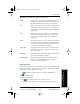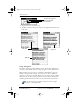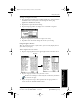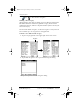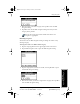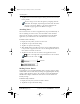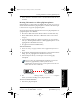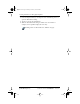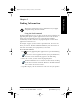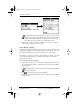User Guide
Chapter 4 Working with Organizer Features 53
80-68788-1 Rev X2, PRELIMINARY - 10/26/98 QUALCOMM Proprietary
Beaming Information to Other pdQ Smartphones
Experiencing the pdQ™
Advantage
Getting Started Working with Organizer
Features
Working with Organizer
Features
3 Select the Private check box to insert a check mark and mark the entry
as Private.
Beaming Information to Other pdQ Smartphones
pdQ smartphone is equipped with an IR (infrared) port that you can use to
“beam” information from one pdQ smartphone to another. The infrared port
is located on the top panel of pdQ smartphone.
You can beam the following information between two pdQ smartphone’s or
a pdQ smartphone and a Palm III:
■ The current Address Book, Date Book, To Do List or Memo Pad entry
■ All the Address Book, To Do List or Memo Pad entries in the current
category
■ A special Address Book entry which you designate as your “business
card” (see “Beaming Address Entries to Other pdQ Smartphones” in the
pdQ Applications Handbook for details)
■ An application installed in RAM memory
To beam information:
1 Locate the entry, category, business card or application you want to
beam.
2 Tap the Beam command from the Record menu to open the Beam Status
dialog. (See the pdQ Applications Handbook for details.)
3 Point the IR port directly at the IR port of the receiving pdQ
smartphone.
For best results, the pdQ smartphones should be between five
centimeters (approximately 2 inches) and one meter
(approximately 40 inches) apart, and the path between the two
devices must be clear of obstacles.
4 Wait for the Beam Status dialog to indicate that the transfer is complete
before you continue working on the pdQ smartphone.
To receive beamed information:
1 Turn on the pdQ smartphone.
S024_01A
S024_01A
pdQ basic.book Page 53 Monday, October 26, 1998 8:46 AM