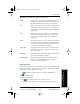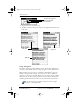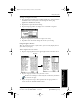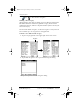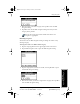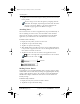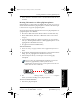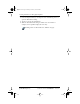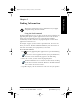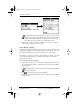User Guide
52 pdQ Basics Handbook
QUALCOMM Proprietary 80-68788-1 Rev X2, PRELIMINARY - 10/26/98
Attaching Notes
5 Tap OK to close the first Edit Categories dialog and view the new name
in the pick list.
You can “merge” two or more Categories by assigning them the
same name. For example, if you change the name of the “Personal”
category to the name “Business,” all entries formerly in the
Personal category appear in the Business category.
Attaching Notes
You can attach notes to entries in applications (except the Memo Pad). A
note is anything you want to write, and can include several thousand
characters. For example, if you have an appointment in the Date Book
application, you could attach a note with directions to the location.
To attach a note to an entry:
1 Display the entry where you want to add a note.
2 Tap Details to open the Details dialog.
3 Tap Note to open the Note dialog.
4 Write Graffiti character strokes (or use the on-screen keyboard) for the
text you want to appear in the note. Use the Carriage Return stroke to
move down to new lines in the note.
5 Tap Done to close the note and return to the application screen.
appears at the right side of any item that has a note attached.
To review or edit a note, tap .
Marking Private Entries
In applications, you can mark individual entries as Private. Private entries
remain visible and accessible until you change the pdQ smartphone Security
setting to hide all Private entries. See “Security” in the pdQ Applications
Handbook for complete information about how to activate and use the
Security settings.
To mark an entry as Private:
1 Display the entry that you want to mark as Private.
2 Tap Details to open the Details dialog.
Note icon
pdQ basic.book Page 52 Monday, October 26, 1998 8:46 AM