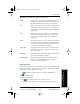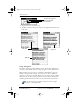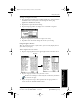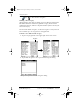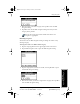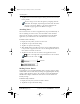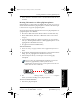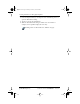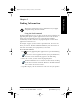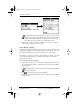User Guide
Chapter 4 Working with Organizer Features 47
80-68788-1 Rev X2, PRELIMINARY - 10/26/98 QUALCOMM Proprietary
Choosing Fonts
Experiencing the pdQ™
Advantage
Getting Started Working with Organizer
Features
Working with Organizer
Features
The following commands may appear in an Edit menu:
Choosing Fonts
In most of the applications, you can change the font style to make the text
on the screen easier to read. You can even choose a different font style for
each application that supports this feature.
The Expense application does not support changing fonts.
To change the font style:
1 Open an application.
2 Tap to open the menus at the top of the screen.
3 Tap Font from the Options menu to open the Select Font dialog.
Undo Reverses the action of the last edit command. For
example, if you used the Cut command to remove text,
the Undo command replaces the text you removed.
Cut Removes the selected text and stores it temporarily in
the memory of pdQ. You can paste the text you cut
into another area of the application or into a different
application.
Copy Copies the selected text and stores it temporarily in
the memory of pdQ smartphone. You can paste the
text that you copy into another area or different
application.
Paste Inserts the text that you cut or copied at the selected
point in the application. The Paste command replaces
any selected text. If you did not previously cut or copy
text, the Paste command does nothing.
Select All Selects all of the text on the current record or screen.
This enables you to cut or copy all of the text and
paste it elsewhere.
Keyboard Opens the on-screen keyboard. When you finish with
the on-screen keyboard, tap Done.
Graffiti Help Opens the dialogs that show the Graffiti character
strokes. Use this command any time you forget a
stroke for a particular character.
pdQ basic.book Page 47 Monday, October 26, 1998 8:46 AM