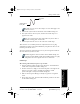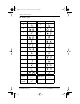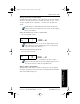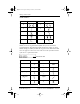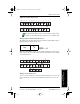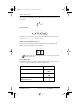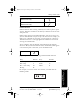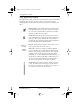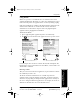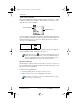User Guide
44 pdQ Basics Handbook
QUALCOMM Proprietary 80-68788-1 Rev X2, PRELIMINARY - 10/26/98
Using Application Controls
Using Application Controls
The applications include several types of controls. Once you become familiar
with using these controls, you can easily select options and navigate
through applications. The following table lists the controls and how to use
them.
Check box When a check mark appears in a check box, the
corresponding option is active. If a check box is empty,
tap it to insert a check mark. If a check box is checked,
tapping it removes the check mark.
Scroll arrows Tap the up arrow to display the previous
page of information, or tap the down arrow to display the
next page. These arrows perform the same function as
pressing the upper and lower portions of the scroll button
on the front panel of the pdQ smartphone.
Pick list Tap the arrow to display a list of choices, and
then tap an item on the list to select it.
Button Tap a button to perform a command. Buttons
appear with different text depending on their function.
In most cases, tapping a button opens or closes a dialog.
A dialog is a screen that appears on pdQ smartphone,
prompting you to enter information or make settings. A
dialog always contains an OK, Cancel or Done button, so
you can close the dialog when you are through with it.
The on-screen keyboard is an example of a dialog.
Scroll bar Drag the slider to scroll the display one line at
a time. To scroll to the previous page, tap the arrow at
the top of the scroll bar. To scroll to the next page, tap
the arrow at the bottom of the scroll bar.
pdQ basic.book Page 44 Monday, October 26, 1998 8:46 AM