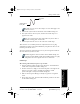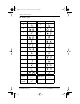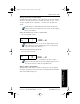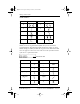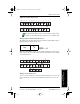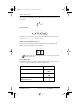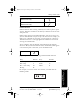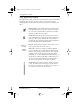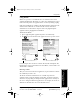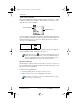User Guide
Chapter 4 Working with Organizer Features 39
80-68788-1 Rev X2, PRELIMINARY - 10/26/98 QUALCOMM Proprietary
Writing with the Stylus
Experiencing the pdQ™
Advantage
Getting Started Working with Organizer
Features
Working with Organizer
Features
Writing Capital Letters With Graffiti
You make capital letters with the same stroke shapes as the basic alphabet
characters. To make capital letters, you must first “shift” to caps — just as
you press the Shift key on a keyboard — and then write the character
strokes.
Graffiti includes a Smart Shifting feature which automatically
capitalizes the first letter when you create a new entry (by tapping
New or a blank line).
To draw the first letter of a word as a capital letter:
Use the Caps Shift stroke:
When Caps Shift is active, an “up arrow” symbol appears in the
lower-right corner of the pdQ smartphone screen. Caps Shift is
only active for the first character.
To enter only capital letters (Caps Lock):
Use the Caps Lock stroke:
When Caps Lock is active, an underlined “up arrow” symbol
appears in the lower-right corner of the pdQ smartphone screen.
To return to lowercase, make the Caps Shift stroke.
Writing Numbers With Graffiti
Writing numbers with Graffiti is similar to writing letters of the alphabet,
except that you make the character strokes on the right-hand side (numbers
side) of the Graffiti writing area.
Caps
Shift
Caps
Lock
▼▼
pdQ basic.book Page 39 Monday, October 26, 1998 8:46 AM