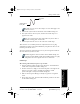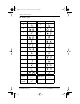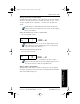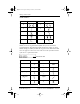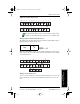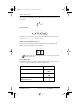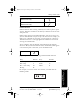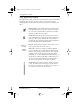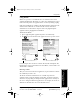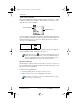User Guide
Chapter 4 Working with Organizer Features 37
80-68788-1 Rev X2, PRELIMINARY - 10/26/98 QUALCOMM Proprietary
Writing with the Stylus
Experiencing the pdQ™
Advantage
Getting Started Working with Organizer
Features
Working with Organizer
Features
As you’ll see later, you use these shapes to create both upper- and
lowercase letters.
3 Position the stylus in the left-hand side of the Graffiti writing area.
4 Start your stroke at the heavy dot, and draw the stroke shape as it
appears in the table.
Don’t try to draw the dot shape itself. The heavy dot is there to
show the starting point of the stroke.
5 Lift the stylus from the screen at the end of the stroke shape.
That’s all there is to it! When you lift the stylus from the screen, pdQ
smartphone recognizes your stroke immediately and prints the letter at the
insertion point on the screen.
As soon as you lift the stylus from the screen, you can begin the stroke for
the next character you want to write.
You must begin the character strokes in the Graffiti writing area.
If you do not make Graffiti strokes in the Graffiti writing area, pdQ
smartphone does not recognize them as text characters.
Graffiti Tips
When writing with Graffiti, keep these tips in mind:
■ Accuracy improves when you write large characters. You should draw
strokes that nearly fill the Graffiti writing area.
■ To delete characters, simply set the insertion point to the right of the
character you want to delete and make the backspace stroke
(a line from right to left) in the Graffiti writing area.
■ Write at natural speed. Writing too slowly can generate recognition
errors.
■ Do not write on a slant. Vertical strokes should be parallel to the sides
of the Graffiti writing area.
Start stroke at
heavy dot
Lift stylus
here
pdQ basic.book Page 37 Monday, October 26, 1998 8:46 AM