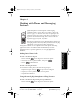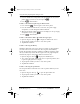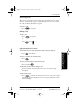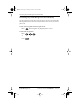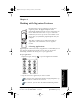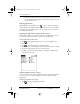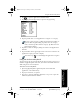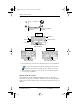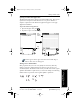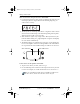User Guide
Chapter 4 Working with Organizer Features 33
80-68788-1 Rev X2, PRELIMINARY - 10/26/98 QUALCOMM Proprietary
Using the On-Screen Keyboard
Experiencing the pdQ™
Advantage
Getting Started Working with Organizer
Features
Working with Organizer
Features
2 Tap to open the Applications Launcher menus.
3 Tap Category from the App menu to open the Category dialog.
4 Tap the pick list next to each application to assign it to a category.
To create a new category, tap Edit Category from the pick list to
open the Edit Categories dialog. Tap New, enter the category
name, and then tap OK to add the category. Tap OK to close the
Edit Categories dialog.
5 Tap Done to close the Category dialog and return to the Applications
Launcher.
6 Tap the Pick list in the upper-right corner of the screen and select the
application category you want to display.
You can also tap to scroll through the application categories.
Using the On-Screen Keyboard
You can activate the on-screen keyboard any time you need to enter text or
numbers on pdQ smartphone. Note that you cannot enter Graffiti characters
while using the on-screen keyboard.
To use the on-screen keyboard:
1 Open any pdQ smartphone application (such as the Memo Pad
application, as described above).
2 Tap any record name, or tap New.
3 Tap ● abc to open the alphabetic keyboard, or tap ● 123 to open the
numeric keyboard shown as follows.
pdQ basic.book Page 33 Monday, October 26, 1998 8:46 AM