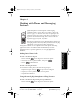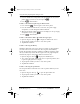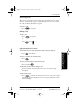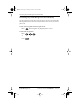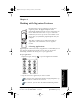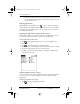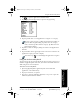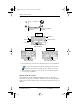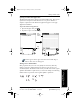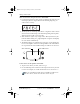User Guide
32 pdQ Basics Handbook
QUALCOMM Proprietary 80-68788-1 Rev X2, PRELIMINARY - 10/26/98
Selecting Applications
character stroke for the first letter of the application you want to
use. The Applications Launcher scrolls to the first application that
begins with that letter.
Changing Applications
When working in any application, tap or press a button to change to
another application. pdQ smartphone automatically saves your work when
you change from one application to another, so you don’t need to worry
about losing information.
Changing the Applications Launcher Display Format
By default the Applications Launcher displays each application as an icon.
As an alternative, you can choose to show a list of applications.
To list applications by their name:
1 Tap on the pdQ smartphone screen to open the Applications
Launcher.
2 Tap to open the Applications Launcher menus.
3 Tap Preferences from the Options menu to open the Preferences dialog.
4 Tap the View By pick list and select the List option.
5 Tap OK to close the Preferences dialog and display the Applications
Launcher in list format.
Displaying Applications by Category
Use the category feature to group applications. After assigning applications
to categories, you can choose to display a single category or all your
applications.
To display applications by category:
1 Tap to open the Applications Launcher.
pdQ basic.book Page 32 Monday, October 26, 1998 8:46 AM