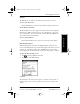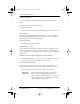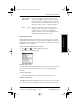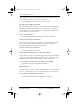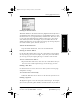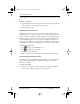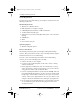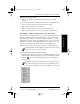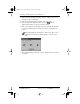User Guide
Chapter 2 Getting Started 25
80-68788-1 Rev X2, PRELIMINARY - 10/26/98 QUALCOMM Proprietary
Performing a HotSync Operation for the First Time
Experiencing the pdQ™
Advantage
Getting Started Working with Organizer
Features
Working with Phone and
Messaging Features
To install Palm Desktop software:
1 Exit any open Windows programs and disable any virus-scanning
software.
2 Insert the Palm Desktop CD-ROM into the computer’s CD-ROM drive (or
insert the diskette labeled Setup into the diskette drive).
3 Wait for the introduction screen to appear.
4 Click the Install button to begin the installation procedure.
5 Follow the instructions on the screen to complete the installation.
Performing a HotSync Operation for the First Time
The first time you synchronize your data, you need to enter user information
on both the pdQ smartphone and the Palm Desktop. Once you enter this
information and synchronize, the HotSync Manager recognizes your pdQ
smartphone and doesn’t ask for this information again. If you are a System
Administrator preparing several pdQ smartphones for a group of users, see
“Creating a User Profile” later in this chapter before performing the
following steps. Be sure to use a unique name for each pdQ smartphone.
You must perform your first HotSync operation with a local, direct
connection, rather than using a modem.
To perform a HotSync operation for the first time:
1 Double-click the Palm Desktop icon on the Windows desktop (or select
Palm Desktop from the Start menu) to start the Palm Desktop software.
2 Click the icon in the Windows System Tray to open the HotSync
Manager menu.
The Windows System Tray is usually in the lower-right corner on
your computer display. The location may vary depending on the
location of the taskbar and the version of Windows you are using.
pdQ basic.book Page 25 Monday, October 26, 1998 8:46 AM