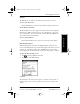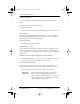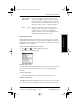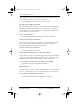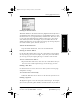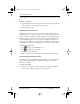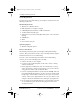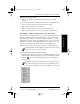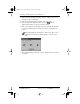User Guide
20 pdQ Basics Handbook
QUALCOMM Proprietary 80-68788-1 Rev X2, PRELIMINARY - 10/26/98
Defining pdQmail Preferences
pdQ smartphone inserts it here automatically. Be sure to edit this field if
you use different servers to receive and send e-mail.
Tap the SMTP Server line, then enter the server name.
Entering a Return Address (Optional)
The Return Address you enter appears in the From: field on all outgoing e-
mail messages. When someone replies to an e-mail message, the reply is
sent to this address. If you do not define a Return Address, pdQmail uses
your username as the return address.
To enter a Return Address:
Tap the Return Address line, then enter a return e-mail address.
Sending E-mail Messages Immediately
You can either send outgoing e-mail messages immediately after tapping
Send or queue them in your Out mailbox. If you do not send them
immediately, pdQmail queues them automatically.
To send e-mail messages immediately:
Tap the Send Immediate check box.
Saving Copies of E-mail Messages in the “Out” Mailbox
You can either save copies of e-mail messages you send in your Out mailbox
or place them in the Trash mailbox. If you do not save copies in your Out
mailbox, pdQ smartphone automatically places them in the trash.
To save copies of e-mail messages you send in the Out mailbox:
Tap the Keep copies in “Out” mailbox check box.
More Preferences
Use More Preferences dialog to define a default domain name, forward blind
copies of e-mail messages, and add a custom signature to your messages.
To open the More Sending Preferences dialog:
Tap More Prefs from the Mail Sending Preferences screen.
▼
▼
▼▼▼
pdQ basic.book Page 20 Monday, October 26, 1998 8:46 AM