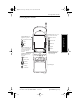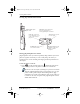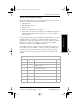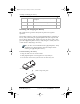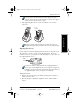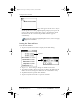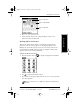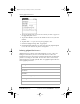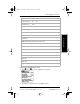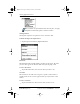User Guide
12 pdQ Basics Handbook
QUALCOMM Proprietary 80-68788-1 Rev X2, PRELIMINARY - 10/26/98
Setting the Time and Date
3 Tap the exact center of each target that appears on the screen. If you
do not tap the exact center, pdQ smartphone prompts you to repeat the
process. After you have aligned three targets, the Preferences menu
shown below in the section Setting the Time and Date appears
automatically.
If you need to realign the pdQ smartphone screen, refer to the pdQ
Applications Handbook.
Setting the Time and Date
To set the time and date:
1 Tap the entry box for Set Time to display the Set Time dialog.
2 Tap ▲ or in the dialog to change the number for the hour.
3 Tap a minute number, then use the arrows to change the number for the
minute. If needed, change the number for the second minute entry.
4 Tap AM or PM, then tap Done when finished.
5 Tap the entry box for Set Date to open the calendar.
Tap here
▼
pdQ basic.book Page 12 Monday, October 26, 1998 8:46 AM