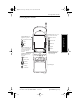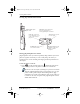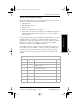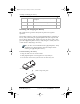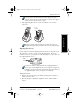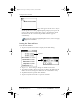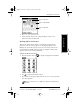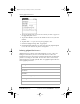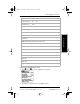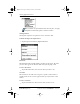User Guide
Chapter 2 Getting Started 11
80-68788-1 Rev X2, PRELIMINARY - 10/26/98 QUALCOMM Proprietary
Aligning the Screen
Experiencing the pdQ™
Advantage
Getting Started Working with Organizer
Features
Working with Phone and
Messaging Features
If the battery is installed correctly and the keypad is open, a
welcome screen appears. If the welcome screen does not appear,
remove the battery and install it again.
5 Slide pdQ smartphone into its cradle, bottom first, over the data
connectors.
The battery charge indicator light is red while the battery is
charging. The light turns green when the battery is fully charged.
Aligning the Screen
Use the stylus stored in the pdQ smartphone stylus slot to align the screen.
The stylus slot is on the top, left side of pdQ smartphone. To prevent
scratches, never use a pen, pencil, or other sharp object to tap or write on
the pdQ smartphone screen.
If you have trouble reading information on pdQ smartphone’s
screen, press the backlight button on its top panel to toggle the
backlight. Use Contrast Control, found in the upper right corner of
the pdQ smartphone screen, to adjust screen contrast.
To align the screen:
1 Remove the stylus by using your thumb to firmly push it upward to
remove it from its slot.
2 Open the keypad to display the alignment screen, which includes
targets.
Charge
Indicator
Light
S
S024 05A
Stylus
Backlight
pdQ basic.book Page 11 Monday, October 26, 1998 8:46 AM