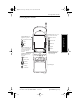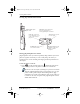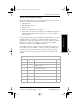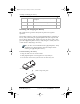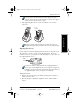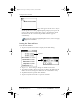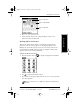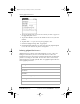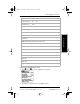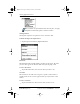User Guide
8 pdQ Basics Handbook
QUALCOMM Proprietary 80-68788-1 Rev X2, PRELIMINARY - 10/26/98
Locating Phone Controls
Locating Top and Side Panel Controls
Turning pdQ Smartphone On and Off
pdQ smartphone’s battery is delivered partially charged. Before you use the
phone or organizer extensively, be sure to fully charge the battery as
described in the section Installing and Charging the Battery found later in
this chapter.
To turn the phone on and off:
Press on the closed keypad or tap with the keypad opened
until a message indicates the phone is turned on or turned off.
Tap means to use the stylus or your finger to press an icon or field
when the pdQ smartphone keypad is opened. Never use a pen, pin,
pencil, or other pointed object when working with the pdQ
smartphone screen. The stylus, which has three elevated lines on
it, resides on the left, side panel of the pdQ smartphone near the
Volume Control buttons.
S024_04A
Volume Controls Adjusts
S024_05A
Infrared Port “Beams” information
from your pdQ applications to
another pdQ smartphone or Palm III™.
Stylus Slides in and out of
its slot. Hold it like a pen or
pencil to write directly on
phone volume.
Antenna Extends to provide
best voice quality.
Backlight Lights up the screen.
Headset Jack Connects pdQ
smartphone to the wired
pdQ’s screen.
headset or external
microphone.
Press to turn on and off.
▼
pdQ basic.book Page 8 Monday, October 26, 1998 8:46 AM