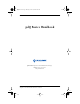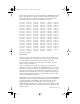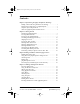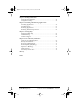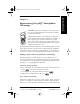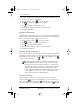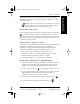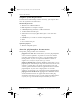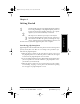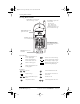pdQ basic.book Page i Monday, October 26, 1998 8:46 AM pdQ Basics Handbook QUALCOMM Incorporated, 6455 Lusk Boulevard, San Diego, California 92121-2779 U.S.A. www.qualcomm.com QUALCOMM Proprietary. Copyright © 1998 QUALCOMM Incorporated. All rights reserved. Printed in the United States of America.
pdQ basic.book Page ii Monday, October 26, 1998 8:46 AM Software changes may have occurred after this printing. QUALCOMM reserves the right to make changes in technical and product specifications without prior notice. The products and equipment described in this documentation are manufactured under one or more of the following U.S.
pdQ basic.book Page iii Monday, October 26, 1998 8:46 AM Contents Chapter 1 Experiencing the pdQ™ Smartphone Advantage Making a Phone Call Using Tomorrow’s Technology .................... Moving from a Palm Device to pdQ Smartphone......................... Computer System Requirements .............................................. About the pdQ Smartphone Documentation .............................. 1 3 4 4 Chapter 2 Getting Started Introducing pdQ Smartphone .............................................
pdQ basic.book Page iv Monday, October 26, 1998 8:46 AM Chapter 5 Finding Information Using the Find Command ..................................................... 55 Using Phone Lookup............................................................ 56 Chapter 6 Installing and Removing Applications Installing Applications ........................................................ Installing Games................................................................. Removing Applications ...............................
pdQ basic.book Page 1 Monday, October 26, 1998 8:46 AM Experiencing the pdQ™ Smartphone Advantage QUALCOMM® appreciates your business and is pleased you have selected pdQ™ smartphone, the handset that defines new industry standards! This chapter introduces pdQ smartphone and its technology. Here you learn about advanced features and the benefits of migrating from a PalmPilot™ or Palm III™ connected organizer to pdQ smartphone.
pdQ basic.book Page 2 Monday, October 26, 1998 8:46 AM PRELIMINARY in the Address Book as described in the pdQ Applications Handbook, here is all you have to do to place a call directly: 1 Open the keypad, then tap to turn on the phone. 2 Tap to display the Applications Launcher. 3 Tap to display the Address List screen. 4 Tap the phone number you want to call, then tap Dial. 5 Tap End when finished.
pdQ basic.book Page 3 Monday, October 26, 1998 8:46 AM PRELIMINARY The messaging services available vary depending on your service provider. Contact your service provider to learn more about the pdQ smartphone message features available to you.
pdQ basic.book Page 4 Monday, October 26, 1998 8:46 AM PRELIMINARY Computer System Requirements To install and use Palm Desktop software effectively, your computer must meet the requirements described below. Minimum Requirements ■ ■ ■ ■ ■ ■ ■ ■ Windows™ 95 or Windows NT® 4.0 IBM-compatible 486 computer or higher 8 MB RAM (memory) minimum, 16 MB recommended 12 MB available hard disk space VGA monitor or better (the Quick Tour requires a 256 color video display) CD-ROM drive (3.
pdQ basic.book Page 5 Monday, October 26, 1998 8:46 AM Getting Started This chapter uses illustrated part maps to identify the location of pdQ smartphone controls, buttons, and icons. It also includes a checklist that guides you through the setup process, explains how to install Palm Desktop software, and describes how to synchronize pdQ smartphone and a computer.
pdQ basic.book Page 6 Monday, October 26, 1998 8:46 AM Locating Phone Controls Locating Phone Controls Speaker Ensures you can hear the caller, voice message, or tones. Status Light The light’s color conveys status: Red = No Service Green = Home Service Orange = Roam Service A blinking light indicates you have an unanswered message. Display Indicators Provide phone mode status. Phone is powered off Power Smart Keys Give you access to menu options.
pdQ basic.book Page 7 Monday, October 26, 1998 8:46 AM Locating Phone Controls Applications Launcher Phone is powered off Power Side Bar Provides fast access to controls and features. Contrast Control Tap center of target Phone On/Off Menu Dialer Call History Find pdQmail On-screen Keyboards Tap ● abc to open the alphabetic keyboard and ●123 to open the numeric keyboard.
pdQ basic.book Page 8 Monday, October 26, 1998 8:46 AM Locating Phone Controls Locating Top and Side Panel Controls Volume Controls Adjusts phone volume. Infrared Port “Beams” information from your pdQ applications to another pdQ smartphone or Palm III™. Stylus Slides in and out of its slot. Hold it like a pen or pencil to write directly on pdQ’s screen. Antenna Extends to provide best voice quality. S024_05A Backlight Lights up the screen. Press to turn on and off.
pdQ basic.book Page 9 Monday, October 26, 1998 8:46 AM Setting Up the pdQ Smartphone This section explains how to set up the pdQ smartphone. The setup process requires the information and parts listed below. ■ pdQ smartphone ■ pdQ smartphone battery ■ HotSync cradle ■ Serial cable or dB-9/dB-25 serial adapter ■ Name of the serial port on the computer used for HotSync™ operations (For detailed information about serial ports, refer to your computer documentation.
pdQ basic.book Page 10 Monday, October 26, 1998 8:46 AM Installing and Charging the Battery X Connect the HotSync cradle to your computer 14 X Install the Palm™ Desktop software 14 X Perform HotSync™ for the first time 14 Installing and Charging the Battery The standard battery provides many hours of phone and organizer operations. Your package includes a cradle for storing pdQ smartphone, recharging its battery, and synchronizing the pdQ smartphone with your computer.
pdQ basic.book Page 11 Monday, October 26, 1998 8:46 AM Aligning the Screen Charge Indicator Light The battery charge indicator light is red while the battery is charging. The light turns green when the battery is fully charged. Getting Started S Experiencing the pdQ™ Advantage If the battery is installed correctly and the keypad is open, a welcome screen appears. If the welcome screen does not appear, remove the battery and install it again.
pdQ basic.book Page 12 Monday, October 26, 1998 8:46 AM Setting the Time and Date 3 Tap the exact center of each target that appears on the screen. If you do not tap the exact center, pdQ smartphone prompts you to repeat the process. After you have aligned three targets, the Preferences menu shown below in the section Setting the Time and Date appears automatically. If you need to realign the pdQ smartphone screen, refer to the pdQ Applications Handbook.
pdQ basic.book Page 13 Monday, October 26, 1998 8:46 AM Defining Phone Preferences Tap to select month Tap to select date ▼ ▼ 6 Tap or to select the year. 7 Tap the month, then the date. pdQ smartphone returns to the Preferences menu automatically. This section explains how to define a User Banner and other phone preferences. The user banner appears on the pdQ smartphone screen. Defining the user banner requires you to enter text using either the onscreen keyboard or Graffiti™ writing script.
pdQ basic.book Page 14 Monday, October 26, 1998 8:46 AM Defining pdQmail Preferences 4 Tap the User Banner line, then enter the content you want to appear on the pdQ smartphone screen. 5 Tap the Voice Mail line, then enter the number used to access your voice mailbox. 6 Tap Time Zone: ▼ to open, then tap the appropriate zone. 7 Check Use Daylight Savings Time, if appropriate. 8 Check Synchronize PDA time to air time if you want the pdQ smartphone to use the same clock for the phone and organizer.
pdQ basic.
pdQ basic.book Page 16 Monday, October 26, 1998 8:46 AM Defining pdQmail Preferences . When you define an option found in more than one place, the pdQ smartphone automatically updates all affected entries. Getting Started Getting Started options are required to receive and send e-mail. ▼ To define Getting Started preferences: Tap Getting Started from the pdQmail Mail menu. Real Name The Real Name field generally includes your first and last name.
pdQ basic.book Page 17 Monday, October 26, 1998 8:46 AM Defining pdQmail Preferences The Mail Host is the computer on which e-mail messages are stored. ▼ To enter a Mail Host name: Tap the Mail Host line, then enter the mail host name you want to use. Return Address (Optional) The Return Address you enter appears in the From: field on all outgoing email messages. When someone replies to an e-mail message, the reply is sent to this address.
pdQ basic.book Page 18 Monday, October 26, 1998 8:46 AM Defining pdQmail Preferences ▼ To enter a Username: Tap the Username line, then enter the user name you want to use. Server The Server manages your incoming e-mail. ▼ To enter a Server name: Tap the Server line, then enter the name for the server you want to use. Save Password Check the Save Password check box to avoid having to enter a password each time you launch pdQmail.
pdQ basic.book Page 19 Monday, October 26, 1998 8:46 AM Defining pdQmail Preferences Deletes e-mail messages on the server that you delete using pdQmail. This option saves you from having to delete the same message more than one time and is especially useful if you also receive mail using more than one server or desktop computer. After ___ days Indicates the number of days to leave e-mail messages on the server before deleting them.
pdQ basic.book Page 20 Monday, October 26, 1998 8:46 AM Defining pdQmail Preferences ▼ pdQ smartphone inserts it here automatically. Be sure to edit this field if you use different servers to receive and send e-mail. Tap the SMTP Server line, then enter the server name. Entering a Return Address (Optional) The Return Address you enter appears in the From: field on all outgoing email messages. When someone replies to an e-mail message, the reply is sent to this address.
pdQ basic.book Page 21 Monday, October 26, 1998 8:46 AM Defining pdQmail Preferences Experiencing the pdQ™ Advantage Defining the Default Domain ▼ To define the Default Domain: Getting Started The Default Domain is the domain name that pdQmail automatically adds to an unqualified name addressed in messages. An unqualified name is a name that doesn’t have an “@” sign followed by a domain name.
pdQ basic.book Page 22 Monday, October 26, 1998 8:46 AM Defining Web Preferences use this signature for every e-mail you send, check the Use by default check box. To define a signature: 1 Tap the Signature line (three dotted lines), then enter the signature you want to appear at the end of your e-mail messages. 2 When finished, tap OK. Defining Web Preferences Web preferences make it easy for you to determine the amount of cache memory you want to assign for Internet access.
pdQ basic.book Page 23 Monday, October 26, 1998 8:46 AM Installing Palm Desktop Software Installing Palm Desktop Software With Palm Desktop software you can: ■ ■ ■ Chapter 2 Getting Started 80-68788-1 Rev X2, PRELIMINARY - 10/26/98 23 QUALCOMM Proprietary Working with Phone and Messaging Features ■ Work with your Palm Computing and pdQ smartphone applications on your computer. Back up the data stored on pdQ smartphone with HotSync technology and synchronize the data with Palm Desktop.
pdQ basic.book Page 24 Monday, October 26, 1998 8:46 AM Installing Palm Desktop Software System Requirements To install and operate Palm Desktop, your computer system must meet the following requirements: Minimum Requirements ■ ■ ■ ■ ■ ■ ■ ■ Windows 95 or Windows NT 4.
pdQ basic.book Page 25 Monday, October 26, 1998 8:46 AM Performing a HotSync Operation for the First Time 1 Exit any open Windows programs and disable any virus-scanning software. 2 Insert the Palm Desktop CD-ROM into the computer’s CD-ROM drive (or insert the diskette labeled Setup into the diskette drive). 3 Wait for the introduction screen to appear. 4 Click the Install button to begin the installation procedure. 5 Follow the instructions on the screen to complete the installation.
pdQ basic.book Page 26 Monday, October 26, 1998 8:46 AM Performing a HotSync Operation for the First Time 3 Click Local from the HotSync Manager menu to indicate that you are using the cradle to synchronize. 4 Turn on the pdQ smartphone and slide it into the cradle. 5 Open the keypad for pdQ smartphone, then tap from the Applications Launcher to open the New User dialog.
pdQ basic.book Page 27 Monday, October 26, 1998 8:46 AM Working with Phone and Messaging Features This chapter explains how to use pdQ smartphone’s phone and messaging features effectively. Here you learn how to use pdQ smartphone as the integrated phone and message management solution. It also explains how to make phone calls using applications such as the Address Book and Call History. For more information about a specific application, see the pdQ Applications Handbook.
pdQ basic.book Page 28 Monday, October 26, 1998 8:46 AM Using Advanced pdQ Smartphone Calling Features 2 Press the number that corresponds to the Speed Dialer list entry for the phone number you want to call, then press . 3 Press when finished. To make a call from the keypad using the Address Book: 1 Press and hold on the keypad to turn on the phone. 2 Press the Volume Control buttons, on the left, side panel of pdQ smartphone, to scroll through the Address Book list.
pdQ basic.book Page 29 Monday, October 26, 1998 8:46 AM Answering Calls When there is an incoming call, the phone rings, backlight turns on, and the message “Incoming Call” appears on pdQ smartphone’s screen. If available, the caller or Address Book ID also appears. ▼ To answer a call: Press or tap Send. Ending Calls Experiencing the pdQ™ Advantage Answering Calls ▼ To end a call: Press or tap End. Getting Started or Press or tap .
pdQ basic.book Page 30 Monday, October 26, 1998 8:46 AM Preventing Keys From Being Pressed Accidentally Preventing Keys From Being Pressed Accidentally Use the keyguard to ensure keys on the keypad are not pressed accidentally. The keyguard remains turned on until you either turn it off or you answer a phone call. ▼ To turn on the keyguard with the keypad closed: Press . below Keyguard on pdQ smartphone’s screen. ▼ To unlock the keypad lock: Press 1 2 3 . or Press .
pdQ basic.book Page 31 Monday, October 26, 1998 8:46 AM Working with Organizer Features This chapter explains how to work with the built-in applications, enter information, and use organizer features. S024 07A Selecting Applications Getting Started Record keeping on the go challenges even the most organized person.
pdQ basic.book Page 32 Monday, October 26, 1998 8:46 AM Selecting Applications character stroke for the first letter of the application you want to use. The Applications Launcher scrolls to the first application that begins with that letter. Changing Applications When working in any application, tap or press a button to change to another application. pdQ smartphone automatically saves your work when you change from one application to another, so you don’t need to worry about losing information.
pdQ basic.book Page 33 Monday, October 26, 1998 8:46 AM Using the On-Screen Keyboard You can also tap to scroll through the application categories. Using the On-Screen Keyboard You can activate the on-screen keyboard any time you need to enter text or numbers on pdQ smartphone. Note that you cannot enter Graffiti characters while using the on-screen keyboard.
pdQ basic.book Page 34 Monday, October 26, 1998 8:46 AM Writing with the Stylus Tap here for letters keyboard Tap here for numbers keyboard Alpha Tab Backspace Caps lock Carriage return Caps shift Tap here to display Alpha keyboard Numeric Tap here to display Numeric keyboard International Tap here to display International keyboard 4 Tap the characters of the on-screen keyboard to enter text and numbers. The on-screen keyboard also includes a dialog for international characters.
pdQ basic.book Page 35 Monday, October 26, 1998 8:46 AM Writing with the Stylus To open the Memo Pad application: 1 Open the keypad, then press . 2 Tap New to open a new Memo Page. Experiencing the pdQ™ Advantage Opening the Memo Pad Application The Memo Pad application is ideal for practicing Graffiti script. This section explains how to open the Memo Pad and use it to practice Graffiti. A complete explanation of the Memo Pad application appears in the pdQ Applications Handbook.
pdQ basic.book Page 36 Monday, October 26, 1998 8:46 AM Writing with the Stylus There are four basic concepts for success with Graffiti: ■ If you draw the character shape exactly as shown in the tables later in this chapter (like the shapes shown in the following diagram), you achieve 100% accuracy. ■ The heavy dot on each shape shows where to begin the stroke. Certain characters have similar shapes, but different beginning and end points. Always begin the stroke at the heavy dot.
pdQ basic.book Page 37 Monday, October 26, 1998 8:46 AM Writing with the Stylus Start stroke at heavy dot As you’ll see later, you use these shapes to create both upper- and lowercase letters. 3 Position the stylus in the left-hand side of the Graffiti writing area. 4 Start your stroke at the heavy dot, and draw the stroke shape as it appears in the table.
pdQ basic.
pdQ basic.book Page 39 Monday, October 26, 1998 8:46 AM Writing with the Stylus Graffiti includes a Smart Shifting feature which automatically capitalizes the first letter when you create a new entry (by tapping New or a blank line). Experiencing the pdQ™ Advantage Writing Capital Letters With Graffiti You make capital letters with the same stroke shapes as the basic alphabet characters.
pdQ basic.book Page 40 Monday, October 26, 1998 8:46 AM Writing with the Stylus Graffiti Numbers Number Strokes Number 0 5 1 6 2 7 3 8 4 9 Strokes Writing Punctuation Marks With Graffiti Graffiti can create any punctuation symbol that you can enter from a standard keyboard. All punctuation marks begin with a single tap on the Graffiti writing area. When you make this tap, you activate Punctuation Shift and a dot appears to show it is active.
pdQ basic.book Page 41 Monday, October 26, 1998 8:46 AM Writing with the Stylus @ # % ^ & * < \ { } [ ] ~ ` > ; – + = | : " tab Experiencing the pdQ™ Advantage Additional Graffiti Punctuation When Punctuation Shift is active, you can make a symbol stroke anywhere in the Graffiti writing area (the letters or numbers side). Symbol Shift , + – X : = , c Y = ƒ ∅ ,, .
pdQ basic.book Page 42 Monday, October 26, 1998 8:46 AM Writing with the Stylus For example, the following diagram shows the strokes required to draw an accented “e.
pdQ basic.book Page 43 Monday, October 26, 1998 8:46 AM Writing with the Stylus Open Address Record (Address Book only) Graffiti ShortCuts Graffiti’s ShortCuts make entering commonly used words or phrases quick and easy. ShortCuts are similar to the Glossary or Autotext features of some word processors. To use a ShortCut, draw the ShortCut stroke followed by the ShortCut characters.
pdQ basic.book Page 44 Monday, October 26, 1998 8:46 AM Using Application Controls Using Application Controls The applications include several types of controls. Once you become familiar with using these controls, you can easily select options and navigate through applications. The following table lists the controls and how to use them. Check box When a check mark appears in a check box, the corresponding option is active. If a check box is empty, tap it to insert a check mark.
pdQ basic.book Page 45 Monday, October 26, 1998 8:46 AM Using Menus Menus are a special set of commands that are available in most of the applications (Memo Pad, Date Book, etc.). The exact commands that appear in the menus depend on the application that is currently running on pdQ. Some menu commands are common to all pdQ smartphone applications.
pdQ basic.book Page 46 Monday, October 26, 1998 8:46 AM Using Menus Graffiti Menu Commands Most menu commands have Graffiti “Command stroke” equivalents — similar to keyboard commands on computers. The command letters appear on the right side of the menu commands. Menu commands Command letters To use the Graffiti menu commands, draw the Command stroke followed by the corresponding command letter.
pdQ basic.book Page 47 Monday, October 26, 1998 8:46 AM Choosing Fonts Cut Removes the selected text and stores it temporarily in the memory of pdQ. You can paste the text you cut into another area of the application or into a different application. Copy Copies the selected text and stores it temporarily in the memory of pdQ smartphone. You can paste the text that you copy into another area or different application.
pdQ basic.book Page 48 Monday, October 26, 1998 8:46 AM Using Categories Tap here for large font Tap here for bold font Tap here for small font 4 Tap the font style you want to use. 5 Tap OK to close the dialog and return to the application with the new font style. Small font Large font Bold font Using Categories Categories can help you group Address entries, To Do items or Memos for easy review. You cannot, however, assign categories to Date Book events.
pdQ basic.book Page 49 Monday, October 26, 1998 8:46 AM Using Categories 1 Tap a To Do item or Memo. Tap an Address Book entry, then tap Edit in the Address View screen (refer to the descriptions in the pdQ Applications Handbook for details). 2 Tap Details to open the Details dialog. 3 Tap the Category pick list to display a list of available categories. Using Categories in Lists After you assign categories to your entries, you can easily display lists of your entries by category.
pdQ basic.book Page 50 Monday, October 26, 1998 8:46 AM Using Categories Press to move between categories. Defining a New Category pdQ smartphone comes with two default categories: Business and Personal. The Address Book also includes the QuickList category, which contains commonly used names, addresses and phone numbers (such as that for your doctor and lawyer). You can rename default categories, or add new categories to suit your needs. You can define up to 15 categories for each application.
pdQ basic.book Page 51 Monday, October 26, 1998 8:46 AM Using Categories Experiencing the pdQ™ Advantage 4 Enter the name of the new category, then tap OK to close the Edit Categories dialog. 5 Tap OK to close the first Edit Categories dialog and view your new category in the pick list. You can edit any of your records and file them in the new categories as appropriate. To change the name of an Address Book category: 1 Tap the category pick list in the upper-right corner of the screen.
pdQ basic.book Page 52 Monday, October 26, 1998 8:46 AM Attaching Notes 5 Tap OK to close the first Edit Categories dialog and view the new name in the pick list. You can “merge” two or more Categories by assigning them the same name. For example, if you change the name of the “Personal” category to the name “Business,” all entries formerly in the Personal category appear in the Business category. Attaching Notes You can attach notes to entries in applications (except the Memo Pad).
pdQ basic.book Page 53 Monday, October 26, 1998 8:46 AM Beaming Information to Other pdQ Smartphones Beaming Information to Other pdQ Smartphones pdQ smartphone is equipped with an IR (infrared) port that you can use to “beam” information from one pdQ smartphone to another. The infrared port is located on the top panel of pdQ smartphone.
pdQ basic.book Page 54 Monday, October 26, 1998 8:46 AM Beaming Information to Other pdQ Smartphones 2 Point the IR port directly at the IR port of the transmitting device to open the Beam Status dialog. 3 Tap Yes to accept the transmission. 4 Wait for the Beam Status dialog to indicate that the transfer is complete, then tap OK to display the new entry. Incoming entries are filed under the “Unfiled” category.
pdQ basic.book Page 55 Monday, October 26, 1998 8:46 AM Finding Information This chapter explains how to locate information on your pdQ™ smartphone using the Find command. Finding Information Chapter 5 Using the Find Command For example, suppose you want to find a particular name, but aren’t sure where you stored it. The Find command immediately lists all instances of that name and enables you to jump directly to the name.
pdQ basic.book Page 56 Monday, October 26, 1998 8:46 AM Using Phone Lookup As pdQ smartphone searches for the text, you can tap the Stop button at any time. You may want to do this if the entry you want appears before pdQ smartphone finishes the search. To continue the search after you tap Stop, tap the Find More button. 4 Tap the text you want to review to display the selected entry and its corresponding application on the screen.
pdQ basic.book Page 57 Monday, October 26, 1998 8:46 AM Using Phone Lookup Finding Information 4 Tap the phone number you want to use. 57 QUALCOMM Proprietary Working with Phone and Messaging Features Chapter 5 Finding Information 80-68788-1 Rev X2, PRELIMINARY - 10/26/98 Working with Organizer Features Phone Lookup Tips You can also use the Graffiti® Command stroke “/L” to activate the Phone Lookup feature. ■ You can use Phone Lookup while entering text.
pdQ basic.
pdQ basic.book Page 59 Monday, October 26, 1998 8:46 AM Installing and Removing Applications This chapter explains how to install and remove applications on your pdQ™ smartphone and how to remove Palm™ Desktop software from your computer. pdQ smartphone comes with many different types of applications installed. You can also install additional applications on pdQ smartphone, such as games and other Palm-compatible software.
pdQ basic.book Page 60 Monday, October 26, 1998 8:46 AM Installing Applications 3 Click Install to open the pdQ smartphone. You can also access the Install Tool dialog by selecting Install Tool from the Palm Desktop program group or by double-clicking any file with a PRC file extension. 4 Select the name that corresponds to pdQ smartphone in the User dropdown list.
pdQ basic.book Page 61 Monday, October 26, 1998 8:46 AM Installing Games Experiencing the pdQ™ Advantage 5 Click Add to open the Open dialog. Installing Games The CD-ROM that comes with pdQ smartphone. includes several games that you can install with the pdQ smartphone. These games include: ■ HardBall ■ Puzzle ■ Giraffe ■ MineHunt ■ SubHunt Giraffe is a fun, easy way for you to practice writing Graffiti®.
pdQ basic.book Page 62 Monday, October 26, 1998 8:46 AM Removing Palm Desktop Software extensions that you install; you cannot remove the applications that reside in the ROM portion of pdQ smartphone. To remove an add-on application: 1 Tap on the pdQ smartphone screen to open the Applications Launcher. 2 Tap on the pdQ smartphone screen to open the Applications Launcher menus. 3 Tap Delete from the App menu to open the Delete dialog. 4 Tap the application you want to remove.
pdQ basic.book Page 63 Monday, October 26, 1998 8:46 AM Getting Help This chapter provides details on each of these methods. Displaying Online Tips Many of the dialogs that appear on pdQ smartphone contain an online tips icon in the upper-right corner. Online tips contain a summary of what is required by the dialog, shortcuts for using the dialog or other useful information. Getting Started ? There are several ways to get help.
pdQ basic.book Page 64 Monday, October 26, 1998 8:46 AM Troubleshooting Troubleshooting If you encounter a problem with pdQ smartphone, look in this section for the description that most closely matches the symptoms you observe and try the suggestions listed. For troubleshooting tips not included in this handbook, refer to either the README.TXT file or the HelpNotes file located in the Palm Desktop directory. These files are also on the installation CDROM (and disks).
pdQ basic.book Page 65 Monday, October 26, 1998 8:46 AM Troubleshooting Experiencing the pdQ™ Advantage Check the following on pdQ smartphone: ■ Make sure the dialing instruction dials the correct phone number. ■ If you need to dial an outside line prefix, make sure you selected the Dial Prefix option on pdQ smartphone and entered the correct code.
pdQ basic.book Page 66 Monday, October 26, 1998 8:46 AM Troubleshooting Tapping the screen buttons or icons does not activate the corresponding feature: ■ Recalibrate the digitizer. Choose Digitizer from the Preferences application pick list and follow the directions on the screen. When I tap ■ , nothing happens: Not all applications or screens have menus. Try a different application. A message appears stating that pdQ smartphone memory is full: ■ Delete unused memos and records.
pdQ basic.book Page 67 Monday, October 26, 1998 8:46 AM Troubleshooting I forgot the password and my pdQ smartphone is locked: ■ If you assign and lock a password, you must reset pdQ smartphone to continue using your organizer. To reset pdQ smartphone, open the flip and use the stylus to press the Reset button found below the To Do List button. Pressing Today doesn’t display the current date: ■ pdQ smartphone is not set to the current date.
pdQ basic.
pdQ basic.book Page 69 Monday, October 26, 1998 8:46 AM Care and Safety Guidelines This chapter provides information to help you take proper care of your pdQ™ smartphone and prolong battery life. It also discusses how to reset pdQ smartphone.
pdQ basic.book Page 70 Monday, October 26, 1998 8:46 AM Battery Considerations ■ ■ Only use QUALCOMM-approved accessories with pdQ smartphone. Using unauthorized accessories may be dangerous and will invalidate your warranty if pdQ smartphone is damaged. Always extend the antenna fully when you place or receive a call and handle it gently.
pdQ basic.book Page 71 Monday, October 26, 1998 8:46 AM Resetting pdQ Smartphone Under normal circumstances, you will never have to reset the pdQ smartphone. However, on rare occasions pdQ smartphone may “hang” (no longer respond to buttons or taps on the screen). In this case, you need to perform a reset to get pdQ smartphone running again. To perform a soft reset: ▼ A soft reset tells pdQ smartphone to stop what it’s doing and start over again.
pdQ basic.book Page 72 Monday, October 26, 1998 8:46 AM Medical Devices Medical Devices Pacemakers If your portable wireless phone is too close to a pacemaker, the phone’s RF energy may interfere with the pacemaker’s operation. The Health Industry Manufacturers Association and the wireless technology research community recommend that you follow these guidelines to minimize the potential for interference.
pdQ basic.book Page 73 Monday, October 26, 1998 8:46 AM Potentially Unsafe Areas RF signals may affect improperly installed or inadequately shielded electronic systems in motor vehicles. Check with the manufacturer or its representative regarding your vehicle. You should also consult the manufacturer of any equipment that has been added to your vehicle.
pdQ basic.book Page 74 Monday, October 26, 1998 8:46 AM Potentially Unsafe Areas 1 Get to know your wireless phone and its features. These features help you to place your call without taking your attention off the road. 2 Position your wireless phone within easy reach. Be able to access your wireless phone without removing your eyes from the road. If you get an incoming call at an inconvenient time, let your voice mail answer it for you. 3 Let the person with whom you are speaking know you are driving.
pdQ basic.book Page 1 Monday, October 26, 1998 8:46 AM Glossary Auto Bcc or Auto Bcc address is an option in the More Sending Preferences dialog. Use it to enter the e-mail address you want blindcopied (Bcc’d) on every message you send. blind-copied message is a message that is copied to the specified person(s) without the knowledge of the persons to whom that message is being sent or carbon-copied.
pdQ basic.book Page 2 Monday, October 26, 1998 8:46 AM Down load first ___ lines entry line, then enter the number of lines you want to display of each e-mail message. If you set the value to zero, only the email header appears when you view a message. It is advisable to enter 25 lines or less because you can tell if the message is important or not; it won’t slow your system, and it saves space.
pdQ basic.book Page 3 Monday, October 26, 1998 8:46 AM Incoming Server is sometimes called a POP server. All of your incoming e-mail messages are delivered to your incoming e-mail account, which resides on a computer that runs your incoming e-mail server. Once your messages arrive at your mail account, Eudora picks them up and transfers them to your Palm. The name of your incoming e-mail server should look like the following example: bunnies.qualcomm.com.
pdQ basic.book Page 4 Monday, October 26, 1998 8:46 AM Real Name field, enter the real name assigned to your principal account. It’s generally your first and last name. The name you enter here is included in the From field of all your outgoing messages and identifies to your recipients who the mail is from. real name in an electronic mail system, refers to a person’s given name, such as Jane Smith.
pdQ basic.
pdQ basic.
pdQ basic.
pdQ basic.