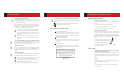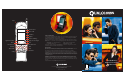Quick Reference Guide
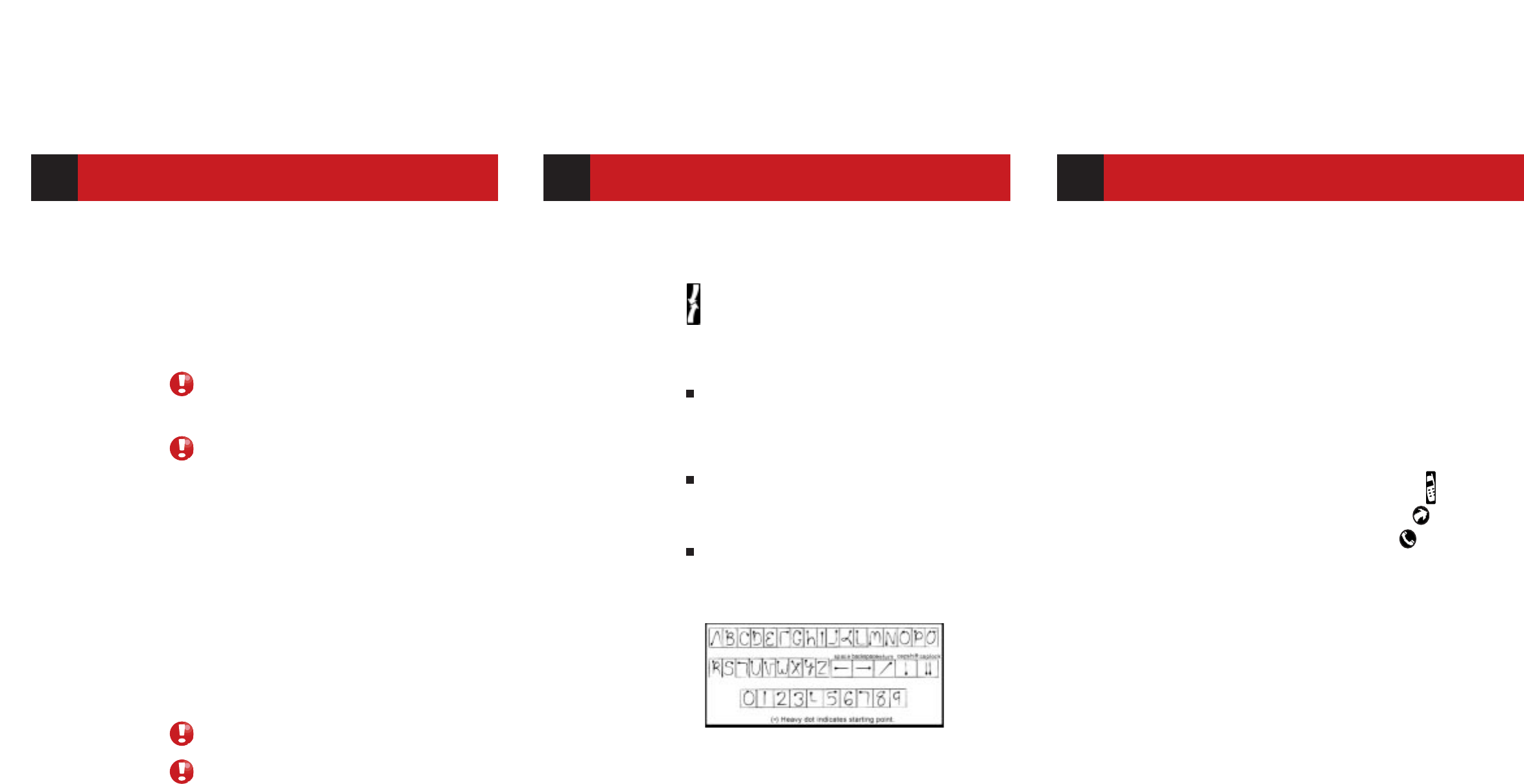
Getting Started
INSTALL AND CHARGE THE BATTERY
Hold the pdQ™ smartphone so the keypad faces away from you. Put
the base of the battery into the battery slot. Rotate the top of the
battery until it clicks into place.
Plug pdQ’s
HotSync®
cradle into a wall socket. Slide the pdQ smart-
phone into its cradle over the data connectors until you hear a snap
and the light on the cradle is illuminated. The light on the cradle
changes to green when the battery is fully charged.
Once you’ve entered information into the pdQ smartphone,
always synchronize the phone with your computer before
removing the pdQ smartphone’s battery. Always reinsert the
battery within two minutes to ensure your information
remains safe.
To save battery power, turn off the phone when you are not
using it. You can use organizer features when the phone is
turned off.
ALIGN pdQ SMARTPHONE’S SCREEN AND SET THE TIME AND DATE
Open the keypad to display the pdQ smartphone’s entire screen. Tap
the exact center of each target with the stylus to align the screen.
Then tap boxes and arrows to set the time and date.
MAKE THE CONNECTION
Remove the pdQ smartphone from its cradle. Turn off your comput-
er. Plug the cradle’s serial connector into a serial (COM) port on the
back of the computer. Turn on your computer when the cradle is
connected.
INSTALL THE SOFTWARE
Put the pdQ smartphone in its cradle. Insert the pdQ CD-ROM into
the computer CD drive. Follow the instructions on the screen.
If using an NT: you need to have write privileges and install
the software in a user, not administrator, account.
If using a Macintosh: you can order the Mac Pac by calling
Palm Computing® at: (800) 881-7256 (U.S.),
(800) 891-6342 (Canada) or (801) 431-1536 (Worldwide).
Working with the pdQ Smartphone
SYNCHRONIZE THE pdQ SMARTPHONE WITH YOUR COMPUTER
Open the pdQ smartphone’s keypad to display its entire screen. Tap
HotSync.
HotSync technology synchronizes information between the
pdQ smartphone and your computer.
Use your computer keyboard
After you have installed the Palm Desktop software, type infor-
mation into your computer using your computer keyboard. Use
HotSync technology to synchronize information on your com-
puter with the pdQ smartphone.
Use the on-screen keyboard
Tap
● near abc or 123 inside the writing area on the bottom of
the pdQ smartphone’s screen to display a keyboard. Tap letters
or numbers.
Use Graffiti® script
Write Graffiti script in the writing area using the stylus. Write
alphabetic characters on the left side and numeric characters
on the right side.
IMMEDIATE DIALING CAPABILITY
Placing a call couldn’t be easier! Here is how to make your first
phone call:
1 Press PWR on the keypad to turn on the phone.
2 Press keys to enter the phone number, then press SEND.
3 When you are finished with the call, press END.
DIRECT ADDRESS BOOK DIALING
It only takes a couple of taps to place a call to a contact, friend,
or business associate. In addition to storing thousands of numbers,
the pdQ smartphone makes it easy to add and update information.
After you enter information in the Address Book as described in the
pdQ Applications Handbook, here is all you have to do to place a
call:
1 Open the keypad; to turn on the phone, tap
2 To display the Applications Launcher, tap
3 To display the Address List screen, tap
4 Tap the phone number you want to call, then tap Dial.
5 Tap End when finished.
MIGRATING FROM THE PALM PILOT™ OR PALM III™ CONNECTED
ORGANIZER TO THE pdQ SMARTPHONE
To transfer information from your Palm Pilot or Palm III connected
organizer, first synchronize your Palm connected organizer to your
computer and then synchronize the pdQ smartphone to your com-
puter.
pdQmail
Read, forward, write, delete, and respond to email. The pdQ Basics
Handbook explains how to get started.
Web
After setting up Internet services, use Web to gain immediate
access to web sites.
GRAFFITI SCRIPT
Saving Time
Dialing a Phone Number
1
4
3
2
5
Enter Information Three Ways
.
.
.