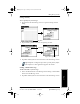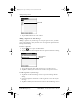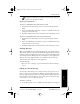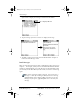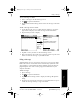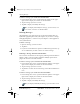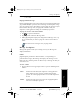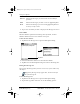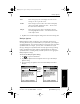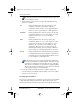Application Guide
Chapter 8 Mail 81
80-68789-1 Rev X2, PRELIMINARY - 10/26/98 QUALCOMM Proprietary
HotSync Options
Experiencing the pdQ™
Advantage
Getting Started Working with Organizer
Features
Mail
3 Tap OK to close the Show Options dialog and return to the Message List.
HotSync Options
HotSync Options enable you manage your e-mail more effectively by
selecting which messages download when you synchronize your computer
and pdQ smartphone. You can define different settings for local and remote
synchronization. For example, you may want to download all of your
messages during local synchronization and only urgent messages during
remote synchronization. Once defined, pdQ smartphone determines if
synchronization is occurring locally or remotely and uses the appropriate
HotSync Options settings.
To activate the HotSync Options dialog:
1 Tap to open the Mail menus.
2 Tap HotSync Options from the Options menu to open the HotSync
Options dialog.
3 Tap the Settings for pick list and select Local HotSync or Remote
HotSync.
Date Sorts messages by date and displays the most recent
message at the top of the screen.
Sender Sorts messages by the sender’s user name and displays
them in ascending alphabetical order —based on the
first word of the sender field.
Subject Sorts messages by the subject and displays them in
ascending alphabetical order — based on the first word
of the subject field.
Tap here
to display
HotSync
options
pdQ Apps.book Page 81 Monday, October 26, 1998 10:50 AM