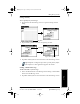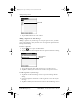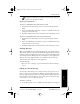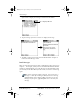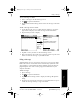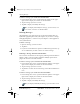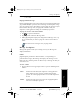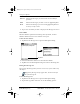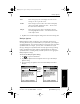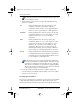Application Guide
Chapter 8 Mail 79
80-68789-1 Rev X2, PRELIMINARY - 10/26/98 QUALCOMM Proprietary
Message List Options
Experiencing the pdQ™
Advantage
Getting Started Working with Organizer
Features
Mail
it as a draft.
Purging Deleted Messages
Because pdQ smartphone stores deleted messages in the Deleted folder until
you perform a HotSync operation, deleted messages can monopolize storage
space. To avoid or correct this problem, you can purge the contents of your
Deleted folder. Messages that you purge will still delete from your
computer’s e-mail application during the next HotSync operation.
To purge the contents of the Deleted folder:
1 Tap to open the Mail menus.
2 Tap Purge Deleted from the Message menu.
3 When pdQ smartphone displays the Purge Deleted Messages alert, tap
Yes to confirm that you want to purge the contents of the Deleted
folder.
You cannot restore messages after you purge them.
Message List Options
Message List Options enable you to manage the way the Message List
displays information.
Folders
pdQ smartphone provides five different folders, each pertaining to a
particular mail category. The Message List displays the messages in the
folder you select. Folders provide an efficient way to manage the mail you
send and receive.
To select a folder:
1 Tap the pick list in the upper-right corner to open the following list of
folders:
Inbox Contains the mail from your computer’s e-mail application
Inbox, minus any that you have excluded using filtering
options. See “Creating Special Filters” later in this chapter for
details.
Outbox Contains the mail you created and sent on pdQ smartphone
since the last HotSync operation.
pdQ Apps.book Page 79 Monday, October 26, 1998 10:50 AM