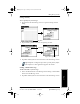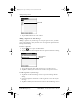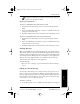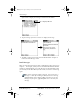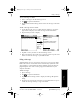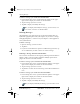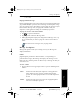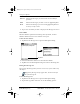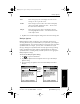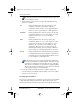Application Guide
78 pdQ Applications Handbook
QUALCOMM Proprietary PRELIMINARY - 10/26/98, 80-68789-1 Rev X2
Deleting Messages
To remove a message you created from the Filed folder:
1 In the Message List screen, tap Filed from the pick list in the upper-
right corner to display the contents of the Filed folder.
2 Tap the message you want to restore.
3 Tap Edit to display and modify the message.
After you display and modify the message, you can send it, save
it as a draft, or return it to the Filed folder.
Deleting Messages
pdQ smartphone stores deleted message in the Deleted folder until you
synchronize pdQ smartphone with your computer. If you delete a message
from pdQ smartphone, it is deleted on your computer’s e-mail application
after synchronization.
To delete a message:
1 Open the message you want to delete.
2 Tap Delete.
3 If you selected the Preference option to confirm message deletion, tap
Yes to confirm that you want to delete the current message.
Removing a Message From the Deleted Folder
You can reverse the deletion of a message (by removing it from the Deleted
folder) as long as you have neither performed a HotSync operation nor
purged the contents of the Deleted folder.
To remove a message you received from the Deleted folder:
1 In the Message List screen, tap Deleted from the pick list in the upper-
right corner to display the contents of the Deleted folder.
2 Tap the message you want to restore.
3 Tap Undelete to move the selected message to the Inbox and mark it as
read.
To remove a message you created from the Deleted folder:
1 In the Message List screen, tap Deleted from the pick list in the upper-
right corner to display the contents of the Deleted folder.
2 Tap the message you want to restore.
3 Tap Edit to display and modify the message.
After you display and modify the message, you can send it or save
pdQ Apps.book Page 78 Monday, October 26, 1998 10:50 AM