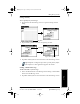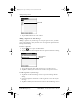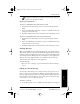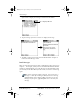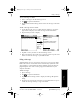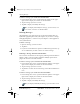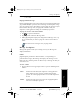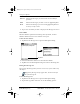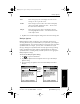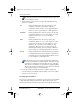Application Guide
Chapter 8 Mail 77
80-68789-1 Rev X2, PRELIMINARY - 10/26/98 QUALCOMM Proprietary
Filing a Message
Experiencing the pdQ™
Advantage
Getting Started Working with Organizer
Features
Mail
To save a message as a draft:
1 Create a message in the New Message screen.
2 Tap to open the Mail menus.
3 Tap Save Draft from the Message menu to move the message to the Draft
folder.
To edit a message saved as a draft:
1 In the Message List screen, tap Draft from the pick list in the upper-
right corner to display a list of the messages in the Draft folder.
2 Tap the draft you want to display.
3 Tap Edit to move your draft to the New Message screen.
4 Enter your changes, then either save it again as a draft or tap the Send
button to move the message to your Outbox folder.
Filing a Message
pdQ smartphone can store any message you receive or create in the Filed
folder. The contents of this folder do not automatically synchronize with
your computer’s e-mail application during a HotSync operation. However,
pdQ smartphone does store a back-up copy of the Filed folder on your
computer hard drive.
To file a message:
1 Open a message.
2 Tap to open the Mail menus.
3 Tap File from the Message menu to display the Message File Options
dialog.
4 Tap No to save the message and move it to the Filed folder or tap Yes
to file the message and keep a copy in the Inbox.
Tap here to
select
message
Tap to edit
draft in
New
Message
pdQ Apps.book Page 77 Monday, October 26, 1998 10:50 AM