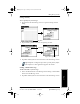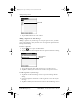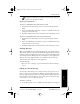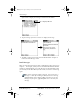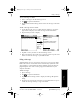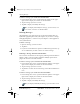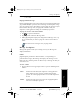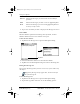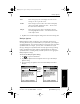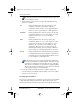Application Guide
Chapter 8 Mail 75
80-68789-1 Rev X2, PRELIMINARY - 10/26/98 QUALCOMM Proprietary
Sending Messages
Experiencing the pdQ™
Advantage
Getting Started Working with Organizer
Features
Mail
The signature block does not display in your message; only your
recipient sees the signature block.
Requesting Confirmations
To receive a confirmation when your message is read:
1 Tap Details in the New Message screen to open the Message Details
dialog.
2 Select the Confirm Read check box to request a confirmation when the
recipient reads your message.
3 Tap OK to confirm your selection and return to the New Message screen.
To receive a confirmation when your message is delivered:
1 Tap Details in the New Message screen to open the Message Details
dialog.
2 Select the Confirm Delivery check box to request a confirmation that the
recipient received your message.
3 Tap OK to confirm your selection and return to the New Message screen.
Sending Messages
When you send Mail messages from pdQ smartphone, it stores them in the
Outbox folder until the next time you synchronize pdQ smartphone with your
computer. During synchronization, all messages stored in the Outbox folder
are transferred to the Outbox folder in your computer’s e-mail application.
Messages created on pdQ smartphone are transmitted the next time you
send mail from your computer’s e-mail application.
To send a message:
After you create a message, tap the Send button in the New Message
screen.
Editing an Unsent Message
You can edit or make changes to a message that has not yet been sent, as
long as you have not yet performed a HotSync operation. When you edit a
message, pdQ smartphone removes the message from the Outbox folder and
takes you back to the New Message screen, where you can edit the message
and resend it, save it as a draft or cancel it.
To retrieve a message:
1 In the Message List screen, tap Outbox from the pick list in the upper-
▼
pdQ Apps.book Page 75 Monday, October 26, 1998 10:50 AM