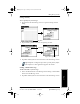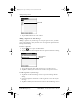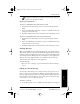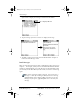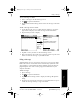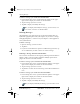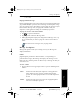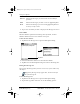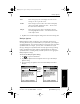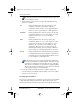Application Guide
74 pdQ Applications Handbook
QUALCOMM Proprietary PRELIMINARY - 10/26/98, 80-68789-1 Rev X2
Adding Message Details
3 Tap the BCC field and enter the address.
Adding a Signature to Your Message
Adding a signature to your message is a two-part process: first, you must
create your signature, then you must select the signature option from the
Message Detail dialog.
To create a signature:
1 Tap the icon to open the Mail menus.
2 Tap Preferences from the Options menu to open the Preferences dialog.
3 Tap in the Signature Text field and enter up to six lines of text.
4 Tap OK to confirm your selection and return to the previous screen.
To add a signature to your message:
1 Tap Details in the New Message screen to open the Message Details
dialog.
2 Select the Signature check box to add a signature to the end of your
message.
3 Tap OK to confirm your selection and return to the New Message screen.
BCC field
Add signature
text here
pdQ Apps.book Page 74 Monday, October 26, 1998 10:50 AM