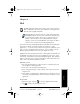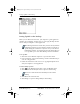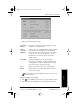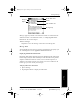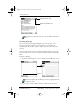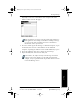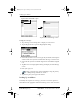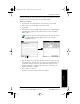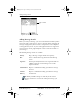Application Guide
64 pdQ Applications Handbook
QUALCOMM Proprietary PRELIMINARY - 10/26/98, 80-68789-1 Rev X2
Setting Up Mail on the Desktop
Setting Up Mail on the Desktop
Before you use Mail for the first time, your computer’s e-mail application
should be up and running. You must also set up the pdQ
™
Desktop software
for use with your computer’s e-mail application.
The following instructions assume that you have already installed
Palm Desktop software on your computer and that you did not set
up Mail during the installation. If you have not yet installed the
Palm Desktop software, the installation procedure will prompt you
to set up Mail as part of the Palm Desktop software installation.
To set up Mail:
1 Click Start on the Windows computer’s to open the Start menu.
2 Point to Programs, point to Palm Desktop, and then click Mail Setup to
start the setup procedure.
3 Follow the instructions on the screen to set up pdQ smartphone for use
with your computer’s e-mail application.
To select HotSync options:
1 Click in the Windows System Tray to open the HotSync menu.
2 Click Custom from the HotSync menu to open the Custom dialog.
You can also click Custom from the HotSync menu in Palm
Desktop.
3 Click Mail in the Custom list box.
4 Click Change to open the Change HotSync Action dialog.
pdQ Apps.book Page 64 Monday, October 26, 1998 10:50 AM