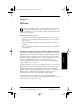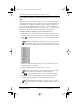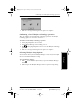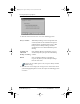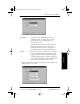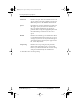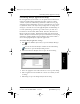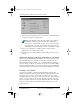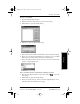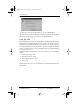Application Guide
60 pdQ Applications Handbook
QUALCOMM Proprietary 80-68789-1 Rev X2, PRELIMINARY - 10/26/98
Conducting HotSync technology operation via a Network
6 Click the direction in which you want to write data, or click Do Nothing
to skip data transfer for an application.
Changing the HotSync setting from the default affects only the
next HotSync technology operation. Thereafter, the HotSync
Actions revert to their default settings. To use a new setting on
an ongoing basis, select the Set As Default box. Thereafter, just
click Default in the Custom dialog to revert to the default settings.
7 Repeat steps 2 through 5 to change conduit settings for other
applications or for a different user name.
8 Click OK to close the Change HotSync Action dialog and activate your
settings.
Conducting HotSync technology operation via a Network
When you use the Network HotSync software, you can take advantage of the
LAN and WAN connectivity available in many office environments. The
Network HotSync software enables you to perform a HotSync technology
operation using a cradle that is connected to any PC on your LAN or WAN
(provided that the PC connected to the cradle also has the Network HotSync
software installed and your PC is on and the HotSync Manager is running).
Creating a User Profile
If you need to configure a number of pdQ smartphones with specific
information (such as a company phone list) before distributing them to their
actual users, you can create a User Profile to load the data into a pdQ
smartphone without associating that data with a user name. The User Profile
feature is designed only for the first-time HotSync technology operation,
before you assign a User ID to a particular pdQ smartphone. See “Using File
Link” later in this chapter for information about loading data after you
assign a User ID.
pdQ Apps.book Page 60 Monday, October 26, 1998 10:50 AM