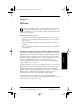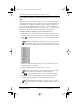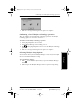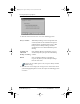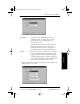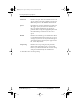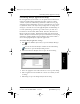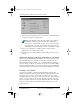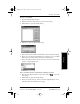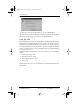Application Guide
54 pdQ Applications Handbook
QUALCOMM Proprietary 80-68789-1 Rev X2, PRELIMINARY - 10/26/98
Performing a HotSync Technology Operation for the First Time
Performing a HotSync Technology Operation for the First
Time
The first time you synchronize your data, you need to enter user information
on both pdQ smartphone and the computer. Once you enter this information
and synchronize, the HotSync Manager recognizes pdQ smartphone and
doesn’t ask for this information again. If you are a System Administrator
preparing several pdQ smartphones for a group of users, see “Creating a User
Profile” later in this chapter before performing the following steps.
To perform a HotSync technology operation for the first time:
1 Double-click the Palm Desktop icon on the Windows desktop (or select
Palm Desktop from the Start menu) to start the Palm Desktop software.
2 Click in the Windows System Tray to open the HotSync Manager
menu.
The Windows System Tray is usually in the lower-right corner on
your computer display. The location may vary depending on the
location of the taskbar and the version of Windows you are using.
3 Click Local from the HotSync Manager menu to indicate that you are
using the cradle to synchronize.
4 Turn on pdQ smartphone and slide it into the cradle.
The curved edge on the bottom of pdQ smartphone should align
smoothly with the cradle when it is inserted properly.
5 Tap on pdQ smartphone’s screen to open the New User dialog.
6 Enter a user name for pdQ smartphone. Then, click OK to open the
HotSync Progress dialog and start the synchronization process.
Every pdQ smartphone should have a unique name. Never try to
synchronize more than one pdQ smartphone using the same user
name.
pdQ Apps.book Page 54 Monday, October 26, 1998 10:50 AM