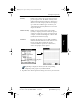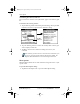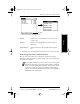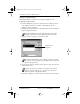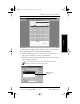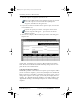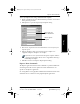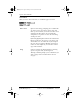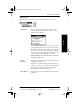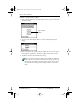Application Guide
Chapter 6 Expense 49
80-68789-1 Rev X2, PRELIMINARY - 10/26/98 QUALCOMM Proprietary
Expense Menu Commands
Experiencing the pdQ™
Advantage
Expense Working with Organizer
Features
Working with Phone and
Messaging Features
To view your Expense data using a Microsoft Excel template:
1 Display your Expense data in a Microsoft Excel spreadsheet as described
in the previous procedure.
2 Click Options to open the Expense Report Options dialog.
3 Enter name, department and other information as necessary for your
expense report.
4 Click the Templates menu, then click an expense template. See
“Appendix A: Expense Templates” for samples.
If you want to create your own custom expense template and have
it appear in the Templates menu, refer to “Appendix B: Creating a
Custom Expense Report.”
5 Click OK to return to the Expense Report Options dialog.
Expense Menu Commands
The Expense application includes menu commands to perform common file
and editing tasks. This section explains the menu commands that are
specific to the Expense application.
See “Using Menus” in the pdQ Basics Handbook for information about menu
commands that are common to all of pdQ smartphone applications.
Choose expense
template
Enter name and
other information
pdQ Apps.book Page 49 Monday, October 26, 1998 10:50 AM