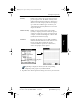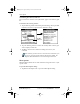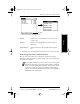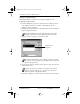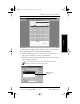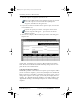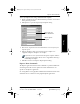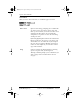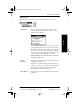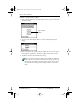Application Guide
48 pdQ Applications Handbook
QUALCOMM Proprietary 80-68789-1 Rev X2, PRELIMINARY - 10/26/98
Transferring Your Data to Microsoft Excel
3 Click the expense category that you want to use.
You can press Shift+click to select multiple categories. If you want
to view the expenses associated with all of your Expense
categories, click All in the Categories area.
4 If you want to define an end date for the expense report, enter the date
in the End Date area.
If you do not specify an end date, all expense entries for the
selected categories will appear — up to the date of the last
HotSync operation.
5 Click Create to display a Microsoft Excel spreadsheet containing your
Expense data.
At this point, your Expense data appears in Microsoft Excel spreadsheet
form. You can enter information, make formatting changes and save and
print the file in the normal manner.
Using Expense Report Templates
Palm Desktop software comes with several expense report templates. When
you use one of these templates, you can edit your Expense data in Microsoft
Excel. If you want to streamline or customize your expense reports, you can
change these templates. For example, you can add your company name to a
template. See “Appendix A: Expense Templates” for sample templates and
“Appendix B: Creating a Custom Expense Report” for details on changing
templates.
pdQ Apps.book Page 48 Monday, October 26, 1998 10:50 AM