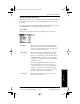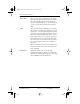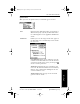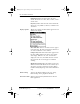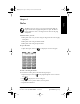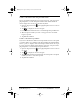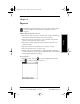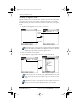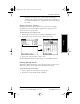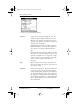Application Guide
Chapter 6 Expense 41
80-68789-1 Rev X2, PRELIMINARY - 10/26/98 QUALCOMM Proprietary
Entering Receipt Details
Experiencing the pdQ™
Advantage
Expense Working with Organizer
Features
Working with Phone and
Messaging Features
letter(s) of the expense type, and then write the numerical
amount of the expense item. This technique takes advantage of
the automatic fill feature. See “Options Menu” later in this chapter
for details.
Changing the Expense Item Date
Initially, expense items appear with the date you enter them on pdQ
smartphone. You can use the Expense application to change the date
associated with any expense item.
To change the date of an expense item:
1 Tap the expense item you want to change to highlight the date.
2 Tap the date of the selected item to open the Date dialog.
3 Tap the date you want for the expense item.
For more information about the Date dialog, see “Scheduling an Event.”
Entering Receipt Details
The Expense application provides a variety of options that you can associate
with an item. These options appear in the Receipt Details dialog.
To open the Receipt Details dialog:
1 Tap the expense item you want to assign details.
2 Tap Details to open the Receipt Details dialog.
Tap date
pdQ Apps.book Page 41 Monday, October 26, 1998 10:50 AM