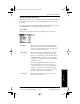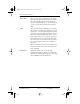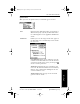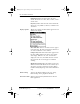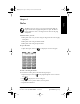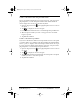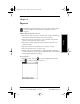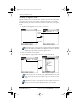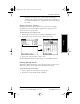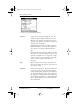Application Guide
Chapter 4 Date Book 33
80-68789-1 Rev X2, PRELIMINARY - 10/26/98 QUALCOMM Proprietary
Date Book Menu Commands
Experiencing the pdQ™
Advantage
Getting Started Working with Organizer
Features
Date Book
Date Book Menu Commands
The Date Book includes menu commands to perform common file and editing
tasks. This section explains the menu commands that are specific to the
Date Book.
See “Using Menus” in the pdQ Basics Handbook for information about menu
commands common to all of pdQ smartphone applications.
Record Menu
When you select the Record menu, its commands appear on screen.
New Event Creates an event and opens the Set Time dialog
where you can choose start and end times for the
new event. If you do not enter start and end times,
it creates a blank untimed event.
Delete Event Opens an alert dialog, prompting you to confirm
that you want to delete the current event. You
must tap an event before you use the Delete Event
command. Tap OK to delete the event from pdQ
smartphone, or tap Cancel to close the alert dialog
and keep the event.
By default pdQ smartphone removes the event
from the Date Book, but retains a copy of the
event and transfers it to an archive file on your
computer the next time you perform a HotSync®
operation. To remove the event completely, clear
the Save archive copy on PC check box.
Attach Note Opens the Note dialog, where you can create a
Note for the current event.
pdQ Apps.book Page 33 Monday, October 26, 1998 10:50 AM