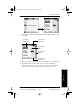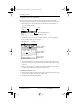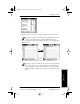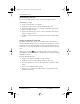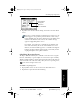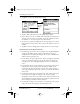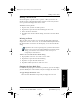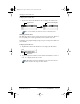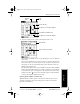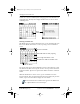Application Guide
32 pdQ Applications Handbook
QUALCOMM Proprietary 80-68789-1 Rev X2, PRELIMINARY - 10/26/98
Changing the Date Book View
In this case, any event conflict (time overlap) appears in the Week View as
overlapping bars. The Day View displays bracketed bars to the left of the
conflicting times.
Working in Month View
The Month View screen shows which days have events scheduled. Dots and
lines in the Month View indicate events, repeating events and untimed
events.
Tap any day that appears in the Month View screen to move directly to that
day with the Day View screen. Tap the arrows at the top to move forward or
backward a month. Tap Go To to open the Date Picker and choose a different
month.
When the Month View is on the screen, tap the scroll button to move
between months. Press the upper half of the button to display the previous
month, or press the lower half to display the next month.
You can control the dots and lines that appear in the Month View.
See “Options Menu” later in this chapter.
Event
conflicts
Previous/next month
Dots on right side indicate events
Dashed line indicates daily repeating
Dot below date indicates untimed events
Month view button
pdQ Apps.book Page 32 Monday, October 26, 1998 10:50 AM