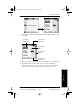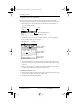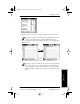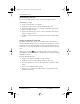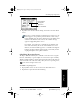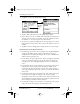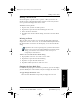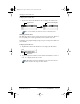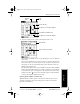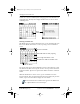Application Guide
Chapter 4 Date Book 31
80-68789-1 Rev X2, PRELIMINARY - 10/26/98 QUALCOMM Proprietary
Changing the Date Book View
Experiencing the pdQ™
Advantage
Getting Started Working with Organizer
Features
Date Book
3 Tap any of your events to show a description of the event.
If you want to reschedule an event, tap and drag the event to a different
time or day.
You can tap a blank time on any day to move to that day and have the
time selected for a new event. Or you can tap any of the days and dates
that appear at the top of the Week View to move directly to that day
without selecting an event.
The Week View shows the time span defined by the Start Time and End
Time in the Date Book Preferences settings. If you have an event before
or after this time span, a bar appears at the top or bottom of that day's
column, and these on-screen scroll arrows appear if your scheduled
events go beyond the displayed time range.
Spotting Event Conflicts in Week View
With the ability to define specific start and end times for any event, it’s
possible to schedule events that overlap (an event that starts before a
previous event finishes).
Previous
week
Next
week
Tap for that day
Bar indicates event above display
Bar indicates event below display
Dot indicates untimed event
Event details
Tap to show Event details
pdQ Apps.book Page 31 Monday, October 26, 1998 10:50 AM