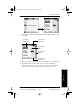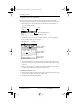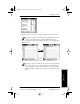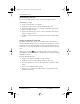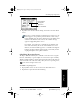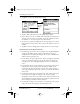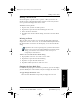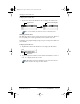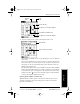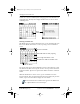Application Guide
Chapter 4 Date Book 29
80-68789-1 Rev X2, PRELIMINARY - 10/26/98 QUALCOMM Proprietary
Marking a Private Event
Experiencing the pdQ™
Advantage
Getting Started Working with Organizer
Features
Date Book
Marking a Private Event
You can designate a specific event as “private.” When you activate the
Security features, pdQ smartphone hides all private entries and you must
enter a password to display them on the screen.
To mark an event as private:
1 Tap the event you want to mark as private.
2 Tap Details to open the Event Details dialog for that event.
3 Select the Private check box.
4 Tap OK to close the Event Details dialog and return to the Date Book
screen.
Deleting an Event
There are three ways to delete an event from the Date Book application:
simply delete the text of the event, use the Menu Commands (described in
the “Record Menu” section later in this chapter), or use the Event Details
dialog.
If you delete the text of a repeating event, you delete all instances
of that event. If you use the Menu Command or the Event Details
dialog, you can delete one occurrence of the event (as an
exception) or all occurrences.
To delete an event with the Event Details dialog:
1 Tap anywhere in the text area of the event to delete.
2 Tap Details to open the Event Details dialog.
3 Tap Delete to open the Delete Event alert.
4 Tap OK to confirm you want to delete the event.
Changing the Date Book View
In addition to displaying the calendar for a specific day, you can also display
your Date Book by the week or month, and you can display the current time.
To toggle through the different views:
Press the Date Book button repeatedly to display the next view.
▼
pdQ Apps.book Page 29 Monday, October 26, 1998 10:50 AM