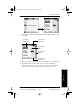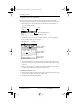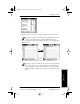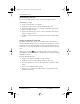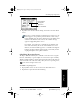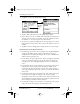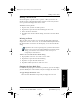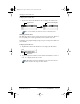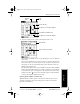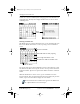Application Guide
28 pdQ Applications Handbook
QUALCOMM Proprietary 80-68789-1 Rev X2, PRELIMINARY - 10/26/98
Scheduling Repeating Events
3 Tap Repeat to open the Change Repeat dialog.
4 Tap Day, Week, Month or Year in the Change Repeat dialog.
5 In the “Every” area, enter a number that corresponds to how often you
want the event to repeat. For example, if you select Month and enter
the number “2,” the event repeats every other month.
6 If you want to specify an ending date for the repeating event, tap the
End on pick list and tap Choose Date. Use the Date Picker to select an
end date.
7 Tap OK to close the Change Repeat dialog and activate your settings.
Considerations for the Repeat Function
■ If you change the start date of a repeating event, the pdQ smartphone
calculates the number of days you have moved the event. pdQ
smartphone then automatically changes the end date to maintain the
duration of the repeating event.
■ If you change the repeat type (such as, daily to weekly) of a repeating
event, past occurrences (prior to the day on which you change the
setting) are left alone and pdQ smartphone creates a new repeating
event.
■ If you change the date of an occurrence of a repeating event (such as,
from January 14th to January 15th) and apply the change to all
occurrences, the new date becomes the start date of the repeating
event. pdQ smartphone adjusts the end date to maintain the duration
of the event.
■ If you change other repeat settings (such as, time, alarm, private) of a
repeating event and apply the change to all occurrences, pdQ
smartphone creates a new event. The start date of this new event is the
day on which the setting is changed. Past occurrences (prior to the day
of the change) are left alone and not changed.
■ If you make a change to one occurrence of a repeating event (such as
time), that occurrence no longer shows the Repeat icon.
Tap the
Repeat
box
pdQ Apps.book Page 28 Monday, October 26, 1998 10:50 AM