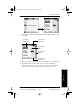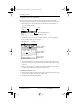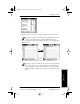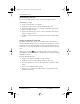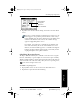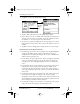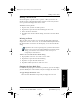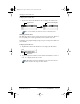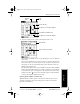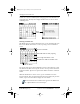Application Guide
26 pdQ Applications Handbook
QUALCOMM Proprietary 80-68789-1 Rev X2, PRELIMINARY - 10/26/98
Rescheduling an Event
Rescheduling an Event
You can easily make changes to your schedule with pdQ smartphone.
To reschedule an event:
1 Tap the event you want to reschedule.
2 Tap Details to open the Event Details dialog for that event.
3 Tap the Time box and select the new time as described earlier in this
chapter to change the time.
4 Tap the Date box and select the new date as described earlier in this
chapter to change the date.
5 Tap OK to close the Event Details dialog and return to the Date Book
screen.
Setting an Alarm for an Event
The Alarm setting enables you to set an audible alarm to remind you of
events in your Date Book. You can set an alarm to sound minutes, hours or
days before an event. The default Alarm setting is 5 minutes before the time
of the event, but you can change this to any number of minutes, hours or
days.
When you set an alarm, appears to the far right of the event with the
alarm. When the alarm tone sounds, a reminder message also appears on pdQ
smartphone’s screen.
To set an alarm for an event:
1 Tap the event to which you want to assign an alarm.
2 Tap Details to open the Event Details dialog for that event.
3 To activate the alarm, select the Alarm check box in the Event Details
dialog.
4 Tap to select Minutes, Hours or Days.
5 Select the “5” and enter any number from 0 to 99 (inclusive) as the
numeric alarm setting.
▼
pdQ Apps.book Page 26 Monday, October 26, 1998 10:50 AM