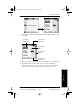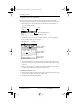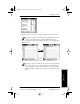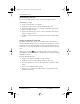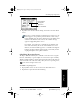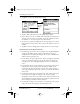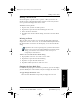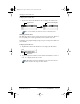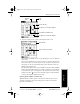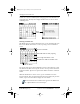Application Guide
24 pdQ Applications Handbook
QUALCOMM Proprietary 80-68789-1 Rev X2, PRELIMINARY - 10/26/98
Scheduling an Event
To schedule an event for another day:
Select the date you want for the event by doing one of the following:
■ Tap the day of the week that you want in the Date Bar at the top of the
Date Book screen. Tap the Previous week or Next week scroll bars to
move to another week.
■ Tap Go To to open the Go to Date dialog. Select a date by tapping a
year, month and day in the calendar.
■ Tap the scroll button to scroll to another day. Press the upper half of
the button to move to the previous day or the lower half to move to the
next day.
■ After you locate the date, follow the steps described in the previous
section, “To schedule an event for the current day.”
To schedule an untimed event:
1 Select the date that you want for the event as described in the previous
section, “To schedule an event for another day.”
2 Tap New to open the Set Time dialog.
Previous
week
Next
week
Tap to select the day of
the current week
Previous year Next year
Tap to select
current date
Tap to scroll to
earlier hours
Tap to scroll to
earlier hours
pdQ Apps.book Page 24 Monday, October 26, 1998 10:50 AM