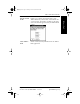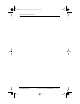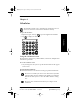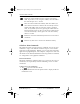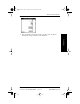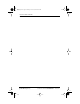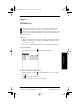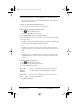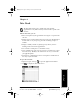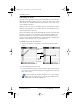Application Guide
22 pdQ Applications Handbook
QUALCOMM Proprietary 80-68789-1 Rev X2, PRELIMINARY - 10/26/98
Scheduling an Event
Scheduling an Event
An event can be any kind of activity that you schedule for a particular day.
When the Date Book screen first appears, it shows the current date ( ) and
a list of times for a normal business day. You can enter a new event on any
of the available time lines.
When you create an event, its description appears on the time line, and its
duration is automatically set to one hour. You can easily change the start
time and duration for any event.
You can also include events in your Date Book that occur on a particular date
but have no specific start or end times, such as birthdays, holidays and
anniversaries. These are referred to as untimed events. Untimed events
appear at the top of the Date Book screen and are noted by a diamond. You
can have several untimed events on a particular date.
To schedule an event for the current day:
1 Tap the time line that corresponds to your event in the Date Book
screen.
2 Enter information about the event.
3 If your appointment is longer or shorter than an hour, tap the time of
the event to open the Set Time dialog. If your appointment is one hour
long, skip to step 7.
You can also open the Set Time dialog (to select a start time) by
making sure no event is selected, then writing a number on the
number side of the Graffiti writing area.
Tap a time
line
Enter event
Time bar
shows
duration
pdQ Apps.book Page 22 Monday, October 26, 1998 10:50 AM