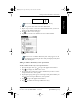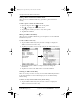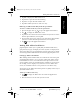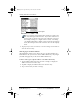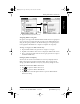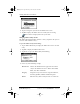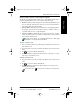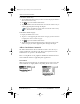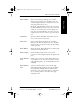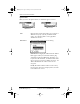Application Guide
Chapter 1 Address Book 11
80-68789-1 Rev X2, PRELIMINARY - 10/26/98 QUALCOMM Proprietary
Address Book Menu Commands
Address Book Getting Started Working with Organizer
Features
Delete Address Opens an alert dialog prompting you to confirm
deletion of the current entry. Tap OK to delete the
entry from pdQ smartphone, or tap Cancel to close the
alert dialog and keep the entry.
By default, pdQ smartphone removes the entry from
the Address Book, but retains a copy of the entry and
transfers it to an archive file on your computer the
next time you perform HotSync. To remove the entry
completely, clear the Save archive copy on PC check
box.
Attach Note Opens the Address Book Note dialog where you can
create a Note for the current entry.
Delete Note Opens an alert dialog prompting you to confirm
deletion of the Note attached to the entry. Tap OK to
delete the Note, or tap Cancel to close the alert dialog
and keep the note.
Beam Address Beams the current Address Book entry to another pdQ
smartphone through the IR port.
Beam Category Beams all Address Book entries in the current
category to another pdQ smartphone through the IR
port.
Select Business
Card
Enables you to select the current Address Book entry
as your business card. To beam your business card to
other pdQ smartphones, use the Beam Business Card
command.
Beam Business
Card
Sends the current business card to another pdQ
smartphone through the IR port. You can also initiate
this command by holding down the Address Book
button for at least two seconds. This is a convenient
way to exchange business cards with other pdQ
smartphone users.
pdQ Apps.book Page 11 Monday, October 26, 1998 10:50 AM