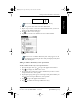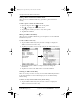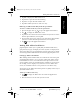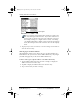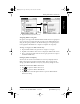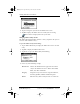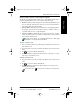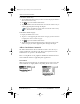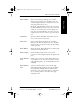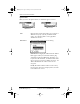Application Guide
Chapter 1 Address Book 9
80-68789-1 Rev X2, PRELIMINARY - 10/26/98 QUALCOMM Proprietary
Working With Address Book Entries
Address Book Getting Started Working with Organizer
Features
Beaming Address Entries to Other pdQ Smartphones
The IR port on pdQ smartphone enables you to beam Address Book entries
to other pdQ smartphones. You can beam any of the following:
■ Business card A specially designated entry containing information you
want to exchange with business contacts. You can send your business
card quickly with one-touch beaming.
■ Current address entry The entry currently selected on pdQ smartphone.
For example, you may want to beam the name of a business contact to
a coworker who also uses a pdQ smartphone.
■ Category of address entries All of the entries that you have assigned
to the selected category. For example, you might want to share your list
of restaurants with a friend.
For more on the IR port, see “Beaming Information to Other pdQ
Smartphones” in the pdQ Basics Handbook.
To select a business card:
1 Create an Address Book entry containing the information you want on
your business card.
2 Tap your business card entry to display the Address View screen for that
entry.
3 Tap to open the Address Book menus.
4 Tap Select Business Card from the Record menu, and tap Yes to accept
this entry as your business card.
To beam a business card:
1 Tap your business card entry to display the Address View screen for that
entry.
2 Tap to open the Address Book menus.
3 Tap Beam Business Card from the Record menu to beam your card to
another pdQ smartphone.
You can also press for about two seconds to beam your card.
pdQ Apps.book Page 9 Monday, October 26, 1998 10:50 AM