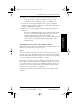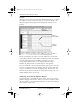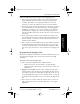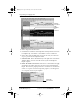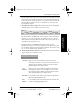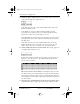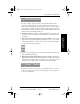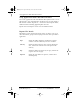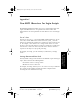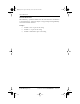Application Guide
Appendix B Creating a Custom Expense Report 159
80-68789-1 Rev X2, PRELIMINARY - 10/26/98 QUALCOMM Proprietary
Programming the Mapping Table
Experiencing the pdQ™
Advantage
Creating a Custom
Expense Report
Working with Organizer
Features
Working with Phone and
Messaging Features
For these settings, simply enter the row or column number for the
expense types that you want to appear in the Section. Note that the
same row or column number can be used more than once. An example of
this would be meals that encompass breakfast, lunch, dinner and snacks.
In the previous example, all expense items would be populated into row/
column 4 of the custom Expense Report.
14 Complete the table. All of the remaining columns (49–57) in the table
are used to define the column or row number that corresponds to the
description.
15 Mark a Section for prepaid expenses (yellow column). If a row in the
map table is for prepaid (company paid) expenses, type a “yes” in the
cell on that Section’s row. Type “no” in all the cells of this column that
do not pertain to prepaid expenses.
16 Repeat steps 9 through 15 for each Section that you have defined for
your custom Expense Report.
17 Map Expense Report Options dialog (magenta section). The Expense
Report Options dialog has five fields where you can fill in data for the
header on your expense report. Use this section to specify the row and
column on your template where this information will be mapped.
Because header data is not related to any particular Section, you have
to fill in only one row. If the item does not appear on your template,
leave these cells blank.
pdQ Apps.book Page 159 Monday, October 26, 1998 10:50 AM